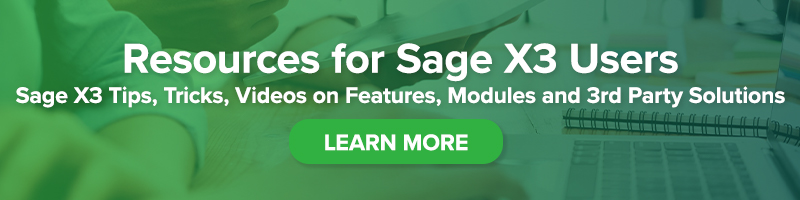Adding Hyperlinks in Sage Enterprise Intelligence (SEI) Worksheets
Adding Hyperlinks in Sage Enterprise Intelligence (SEI) Worksheets

Hyperlinks are links that can be used within your Sage Enterprise Intelligence (SEI) worksheet to directly open a page in Sage X3. The hyperlink is represented as a column in SEI and is defined based on what you want to link a specific value to in Sage X3 (for example, Customer, Product, Invoices, etc.) The purpose is to give the user the ability to open a new tab in Sage X3 based on a defined hyperlink value in the record on the SEI worksheet.
In this blog post, we will walk through the process for adding a hyperlink to an SEI worksheet.
Step 1
Choose the Data Model that you will use for you hyperlink column. We are going to use the Data Model called Invoice Analysis. Right click on Invoice Analysis and select Design Data Model.
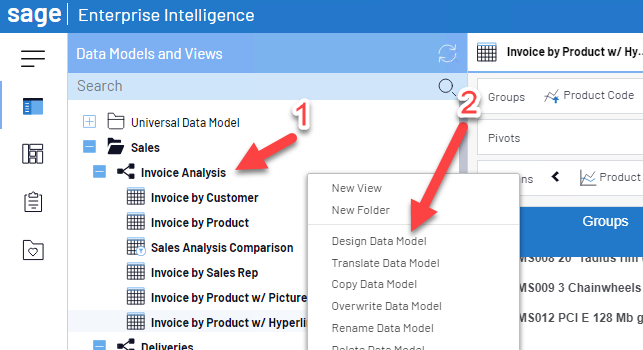
Step 2
Add a calculated column. In our example, we will create a hyperlink for Customers:
1. Column Group Heading = Customer
2. Column Heading = Hyperlink
3. Change Data Type in the Advanced section to CHAR
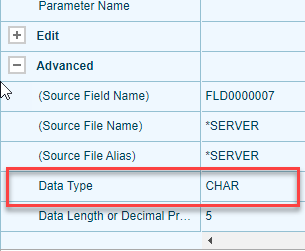
4. Format = Hyperlink
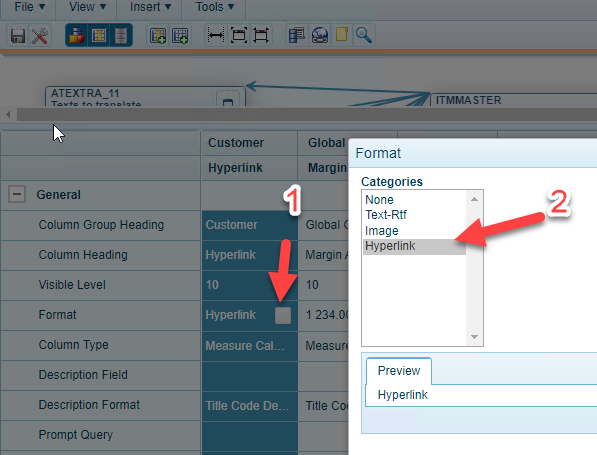
5. Column Type = Dimension Data
6. Calculation:
‘<a href=”http://‘ + ‘localhost‘ + ‘:8124/syracuse-main/html/main.html?url=/trans/x3/erp/’ + ‘SEED’ + ‘/$sessions?f=GESBPC/2//M/’ +BPCUSTOMER.BPCNUM_0+ ‘” target=”_blank” rel=”noopener noreferrer”>’+BPCUSTOMER.BPCNUM_0+'</a>’
YELLOW: Change this to your Sage X3 URL.
GREEN: Change this to your Function Code. GESBPC is used for our customer example.
BLUE: Change this to your field name. BPCUSTOMER is my table name and BPCNUM_0 is my customer code.
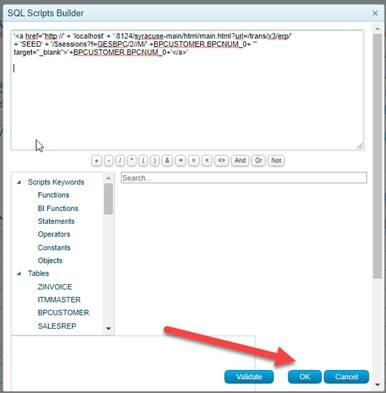
7. Click OK
Step 3
Open the worksheet and add the column. You can select the ‘AE001’ and it will open up a new tab for the record.

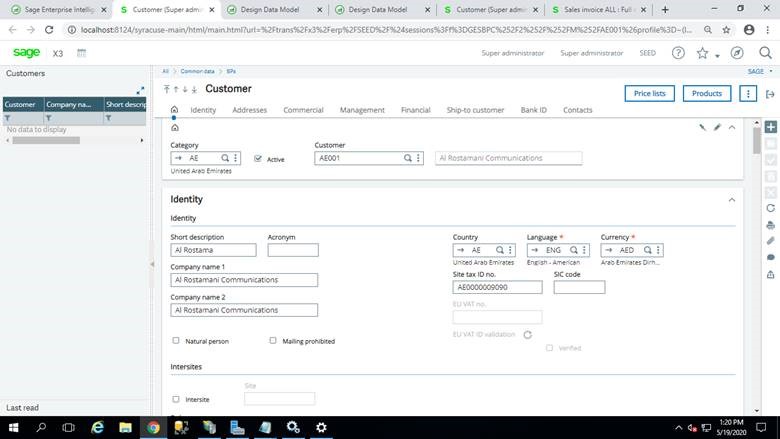
Step 4
Format the worksheet (OPTIONAL) if you want the hyperlink only at the highest group level and not available at detail level.
1. Subtotal = MAX
2. Subtotal Restrictions
Yours may be ZINVOICE.BPCNUM_0
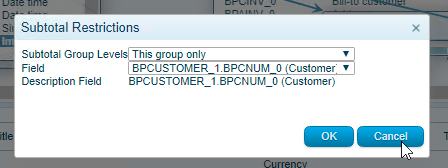
Step 5
Save the Data Model. Your hyperlink is now ready to use in your SEI worksheets.
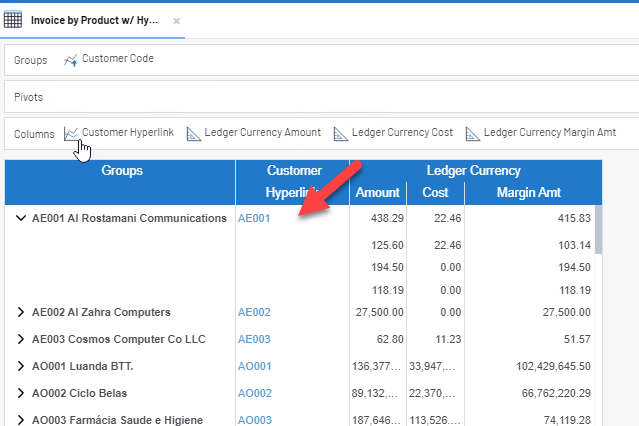
For more information about adding hyperlinks to your SEI worksheets or any other questions regarding Sage X3, please contact us.