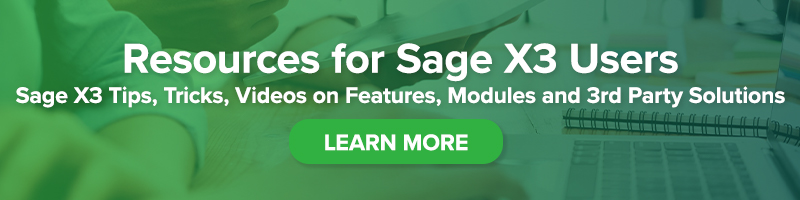All the Sage X3 Keyboard Shortcuts
You Need to Know
Updated list of shortcuts for Sage X3 version 12

You Need to Know
Everyone loves a quick way to get things done. Periodically, Sage updates the shortcut combos for Sage X3. You can find these listed in the online help center or you can read below for a handy list of the most useful shortcuts and bookmark this page for later use.
Some of these shortcuts remain the same from prior versions, but some have changed so make sure to read through them thoroughly.
First up are the Ring panel shortcuts:
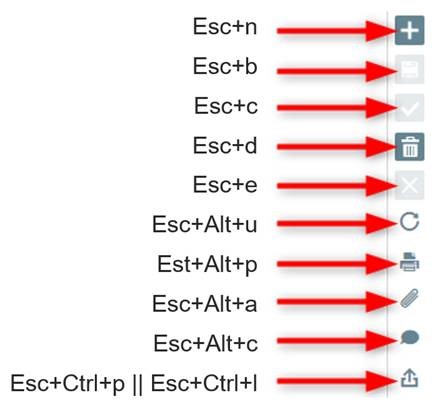
Next, are the navigation for records. For example, next record or previous record:
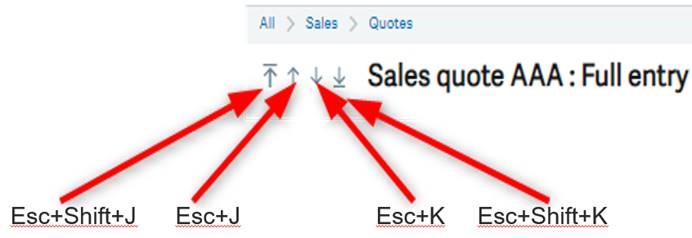
Right underneath that we have the tabs for the screens. So, each tab will be a number. This also is automatically picked up to increment numbers when you add custom tabs like EDI. If you added EDI tab after Lines (for example) it would be ESC+5. This can go up to zero (0). Zero (0) comes after 9 which makes no sense until you look at your keyboard. Then it makes a lot of sense.
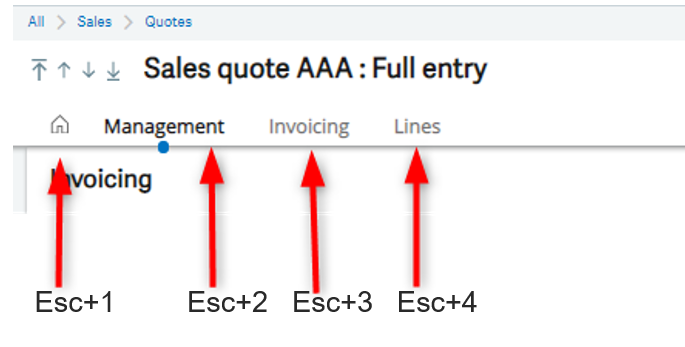
Then we have some quick navigation:

We also have the online help (no picture) which is just ESC+F1. You get function help when you have no focus (no cursor on a field) and you get field help if you are focused on a field.
Here is the complete list of updated shortcuts:
| Right Panel Shortcut | Action |
| Esc N | New |
| Esc B | Save |
| Esc C | Create |
| Esc D | Delete |
| Esc E | Cancel |
| Esc Alt U | Refresh |
| Esc Alt P | |
| Esc Alt A | Attachment |
| Esc Alt C | Comment |
| Esc Ctrl (P or L) | Export |
| Record Navigation Shortcut | Action |
| Esc Shift J | First record |
| Esc J | Previous record |
| Esc K | Next record |
| Esc Shift K | Last record |
| Page Navigation Shortcut | Action |
| Esc 1 | First screen tab |
| Esc 2 | Second screen tab |
| Esc 3 | Third screen tab |
| Esc 4 | Fourth screen tab |
| Esc Up Arrow | Moves one section up |
| Esc Down Arrow | Moves one section down |
| Page Up | Scrolls one frame up |
| Page Down | Scrolls one frame down |
| Up Arrow | Scrolls one line up |
| Down Arrow | Scrolls one line down |
| Primary Shortcuts | Action |
| Esc G N | Go to homepage |
| Esc G B | Opens bookmarks |
| Esc G H | Opens navigation menu |
| Help Shortcuts | Action |
| Esc F1 | Triggers online help: – When focus is on a field will call field help – When there is no focus will call function help |
| Table Shortcuts | Action |
| Esc Ins | Inserts a new line |
| Esc Del | Deletes a line |
| Esc R | Expand/Shrink all columns |
| Left List Shortcuts | Action |
| Esc F5 | Refresh the left listing |
| Esc F11 | Toggle left bar |
| Esc H L | Does the same thing as Esc F11 |
| Esc Shift Left Arrow | Move from the entry screen to the left list |
| Field Shortcuts | Action |
| Esc F4 | Allows to navigate within fields with lookups |
| Esc F9 | Allows to tunnel on fields with the ability to tunnel |
| Esc F12 | Allows to navigate fields with dropdown menus |
| Esc L | Does the same thing as Esc F12 |
| Esc M | Does the same thing as Esc F4 |
| Miscellaneous Shortcuts | Action |
| Esc S | Opens the search function |
| Esc W Z | Reset user preferences |
| Esc T | Set date to today’s date |
| Esc F6 | Opens the field properties |
| Esc Q | Go to the first filter row |
| Esc F7 | Does the same thing as Esc S |
For help with shortcuts in Sage X3, or any other Sage X3 question, please contact us.
You can find this same content by visiting the Sage X3 Online Help Center.