 How to Refund a Processed AR Payment in Sage X3
How to Refund a Processed AR Payment in Sage X3

While we live in a digital world today, there are still some things that rely on paper. Large purchases tend to be one of those things. Often times, spending limits on credit cards force customers to resort to paying by check. So what do you do if a customer that paid by check needs a refund? How do you refund a check in Sage X3?
In this blog post, we will explore how to refund a processed accounts receivable payment in Sage X3 and send a refund check to your customer.
PROCESSING A REFUND CHECK IN SAGE X3
Use the following steps to process a refund check using the AP Payment Entry transaction.
- Expand A/P-A/R Accounting, Payments, Payment Receipt Entry
- Select the payment entry transaction used for issuing checks (ex. PAYAT)
- Create a new payment
- Enter the BP (Customer)
- Confirm the ‘Control’ field is set to the Account Receivable collective account (The default may be Accounts Payable)
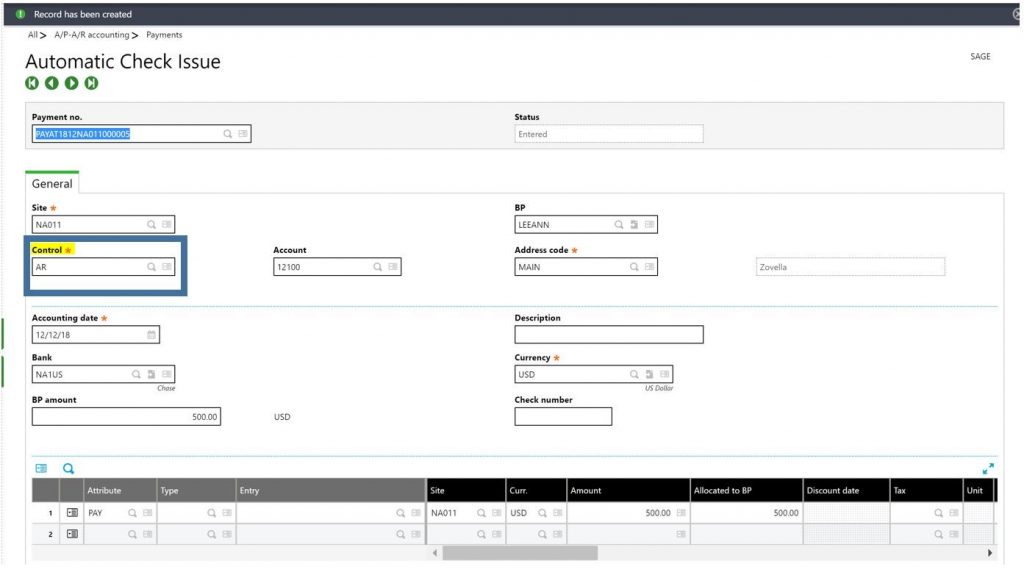
- Enter the Bank and BP amount
- If the grid is left blank the refund can be applied to another open document later using manual matching
- Click Create
- Print the refund check
- Post the payment and review the ‘Accounting Document’
- Notice that the GL Journal posting affects the AR account instead of AP
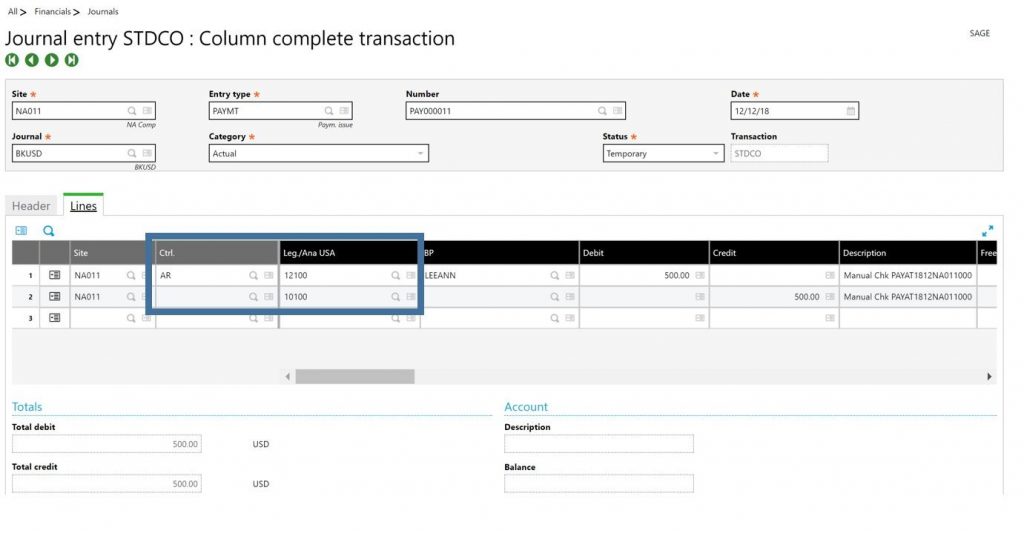
- Notice that the GL Journal posting affects the AR account instead of AP
For more information on refunding a processed AR payment in Sage X3, or for any other questions, please contact us.



