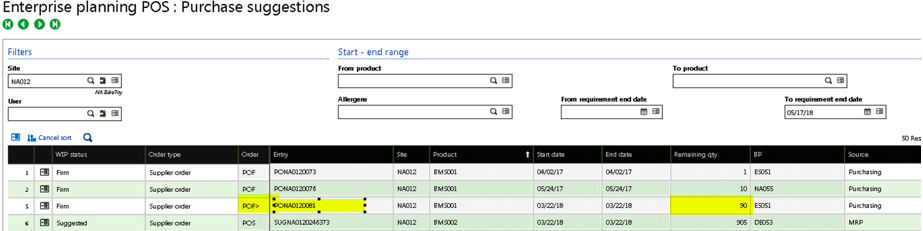How to Set Up Purchase Order Suggestions in
Sage X3
Have you ever asked yourself “Do I have a Firm Purchase Order already created for a Product that is suggested? Has the Purchase order items been received? Was it received complete?”
Just by changing a few settings in Sage X3 you can answer all those questions in your Enterprise Planning – POS grid.
First you need to change the settings for Enterprise Planning. This can be done in either:
Setup > Purchasing > Entry Transactions > Enterprise Planning
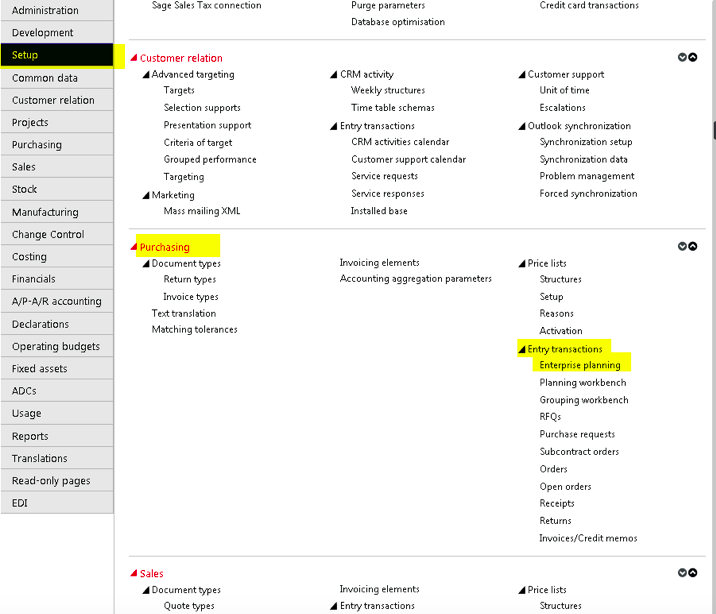
Or in Setup > Manufacturing > Entry Transactions > Enterprise Planning
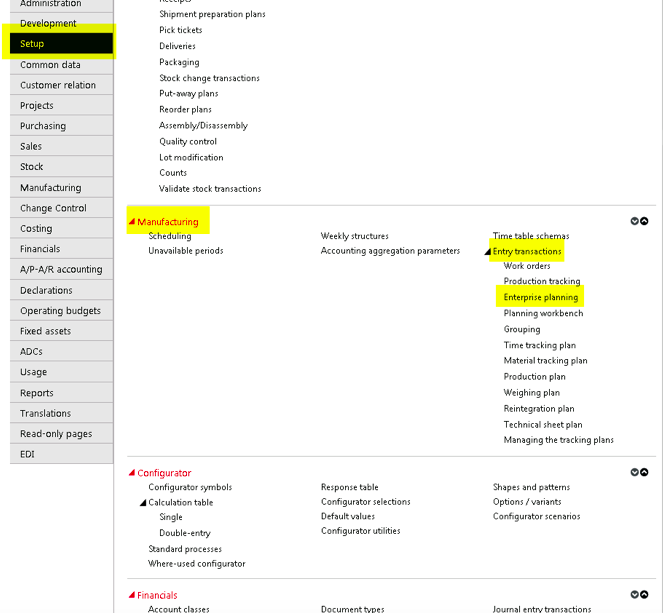
Select POS from the left menu. It is recommended that you create a new Transaction, as not to affect the standard POS settings.
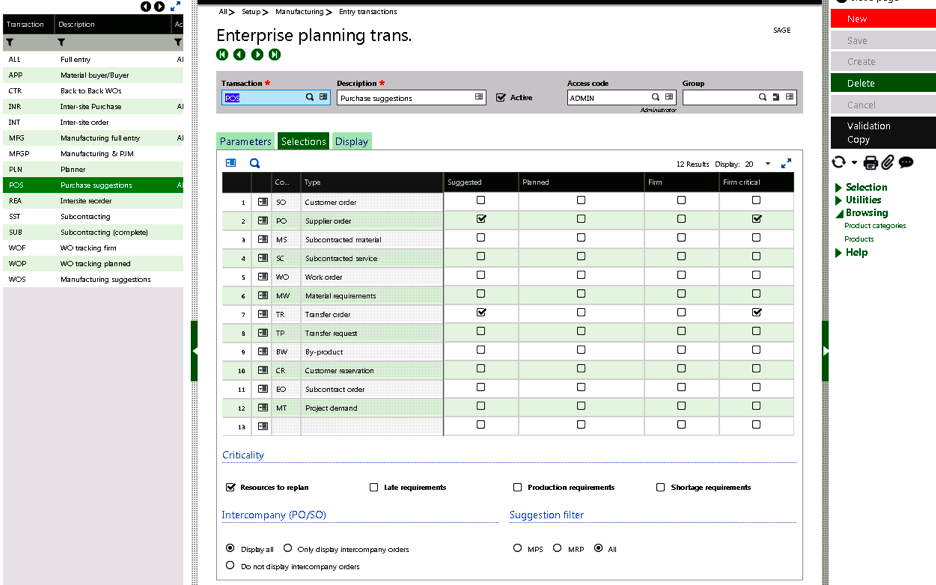
Click in the Transaction field and change the Transaction Code – EX. TPOS- Test Purchase Suggestion.
Click on the Selection Tab. On the line for the Suppliers Orders check the checkbox under Firm (to show the Firm PO’s) and check the Planned checkbox (if you use planned PO’s).
Click Create.
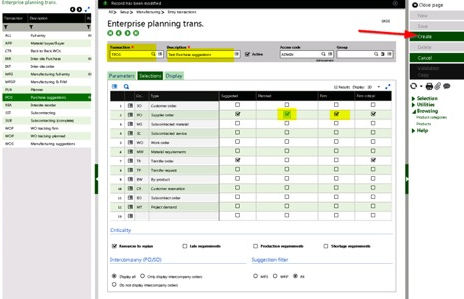
Now go to Purchasing/Manufacturing > Enterprise Planning.
Select the New Transaction you just created.
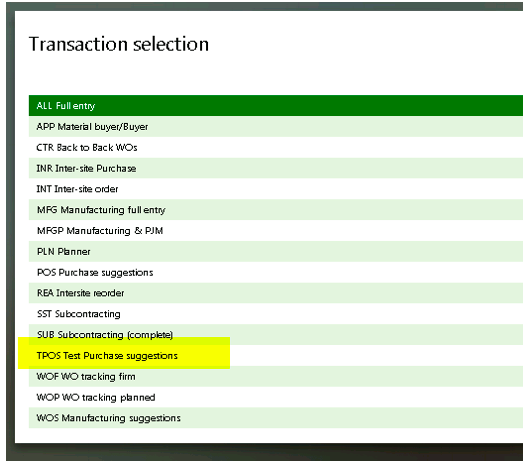
Enter your Site and click on Search.
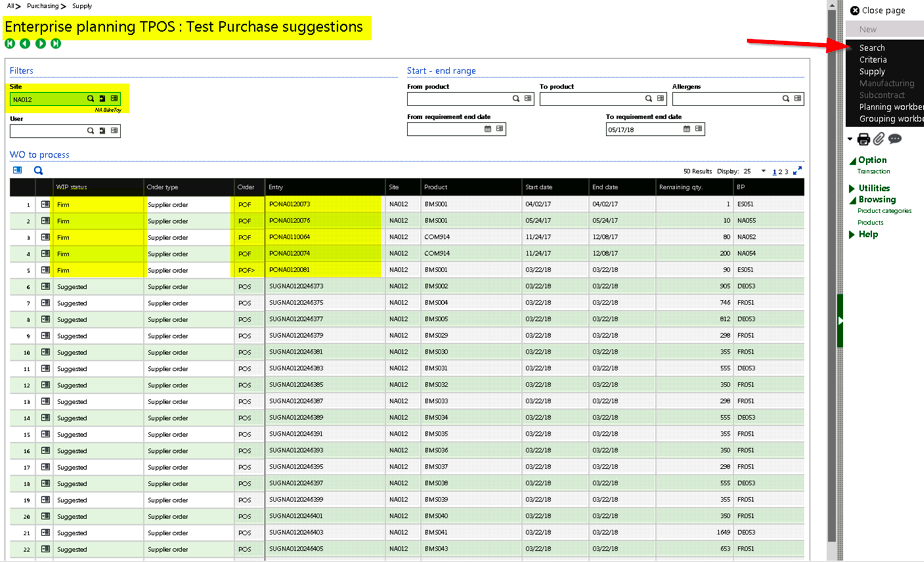
You will see that the Firm PO’s now appear on the grid.
On line 5 you will see POF> and a Remaining Qty of 90.
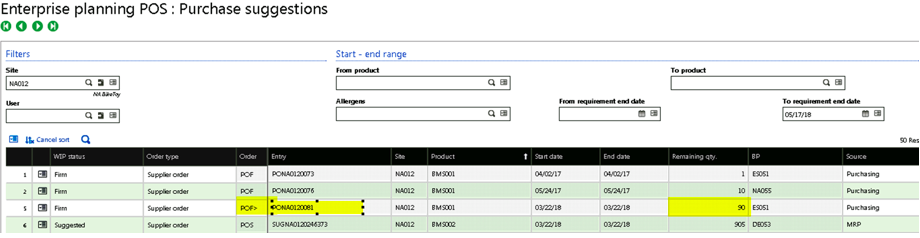
POF> indicates that the PO is Partially Received. The Remaining Qty is what is still outstanding from the PO that needs to be received.
Let’s track back the transactions to confirm the results:
If you click on the action button at the beginning of your line (line 5 in this case), you will be able to Jump to the Purchase Order.
Once on the Purchase Order, click the line tab to see that this Purchase Order was for a qty. of 190.
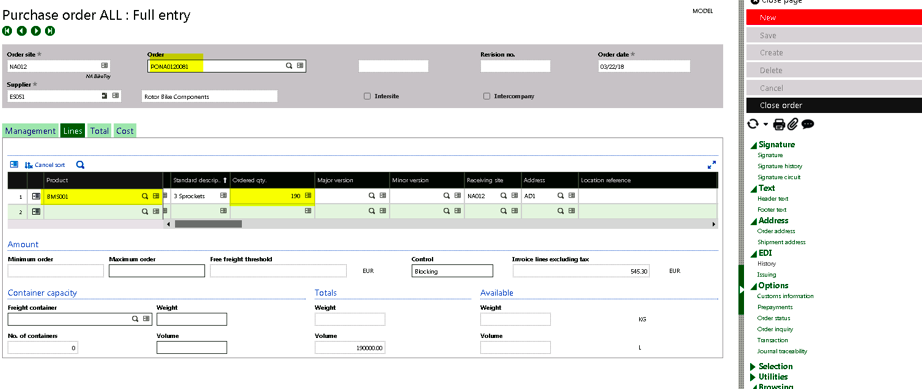
If you click on the Management Tab, at the bottom you will see that this order was Partly received.
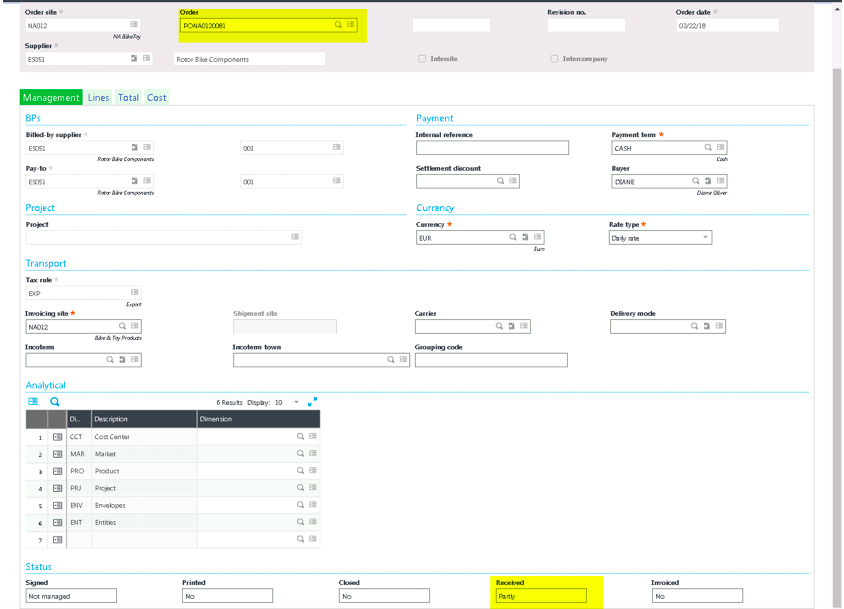
Click on Journal Traceability in the right panel to jump to the Purchase Receipt.
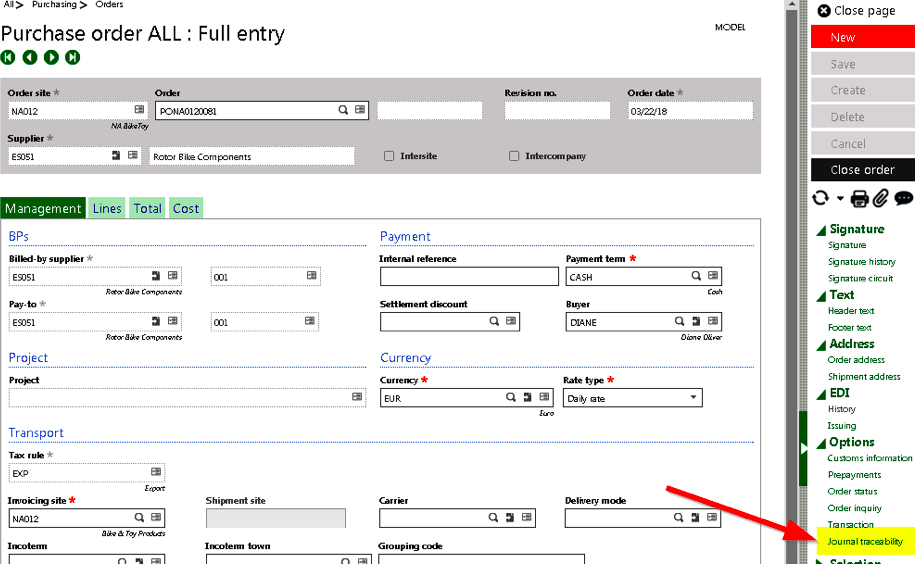
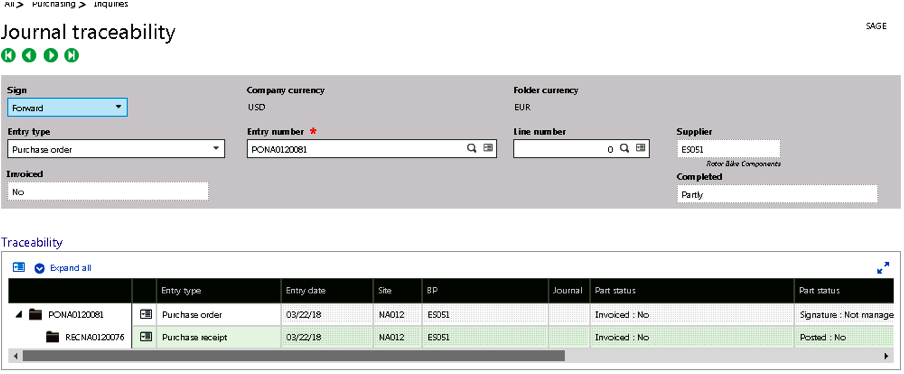
Locate the Purchase receipt line, then click on the action icon.
Select the Purchase receipt from the drop-down list.
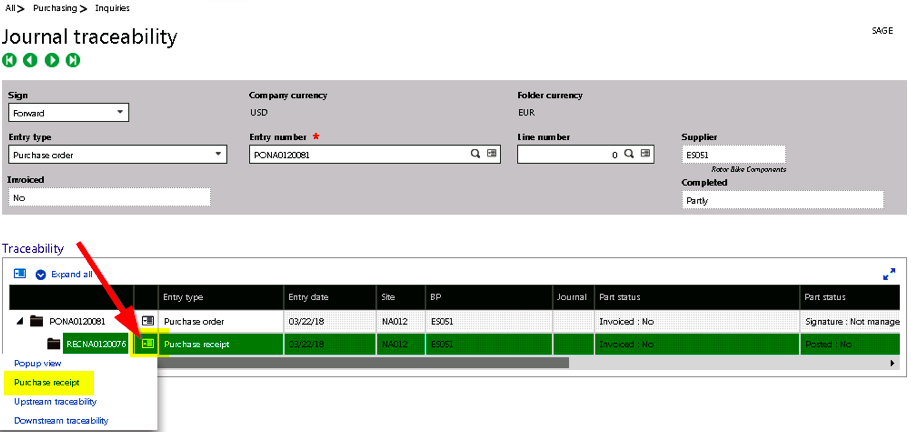
The receipt of this purchase order was for only a qty. of 100, leaving a total of 90 still to be received.
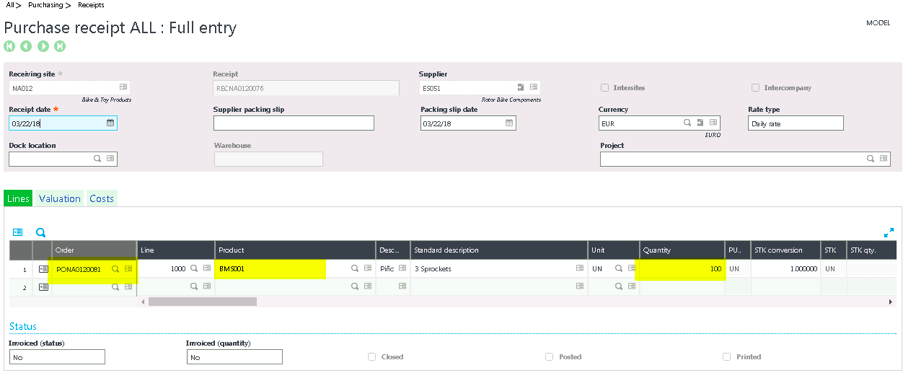
Which is the total remaining on the Purchase order suggestion grid.