 Looking at Slices of Your Left List
Looking at Slices of Your Left List

Are you interested in isolating items in the Left List? Do you want the ability to slice the Left List data into pieces and be able to review it one piece at a time? Without any fancy customizations? Let’s examine a quick and simple way to go about it.
Note: Content for this blog post was originally posted on Sage City by Pam Nightingale, November 30, 2021.
A simple option is to utilize the filters at the top of the Left List columns. Clicking on the Funnel icons will display the following filter options: Contains, Starts with, Ends with, Greater than or equal to, Greater than, Less than or equal to, Less than, Equal to, or Not equal to.
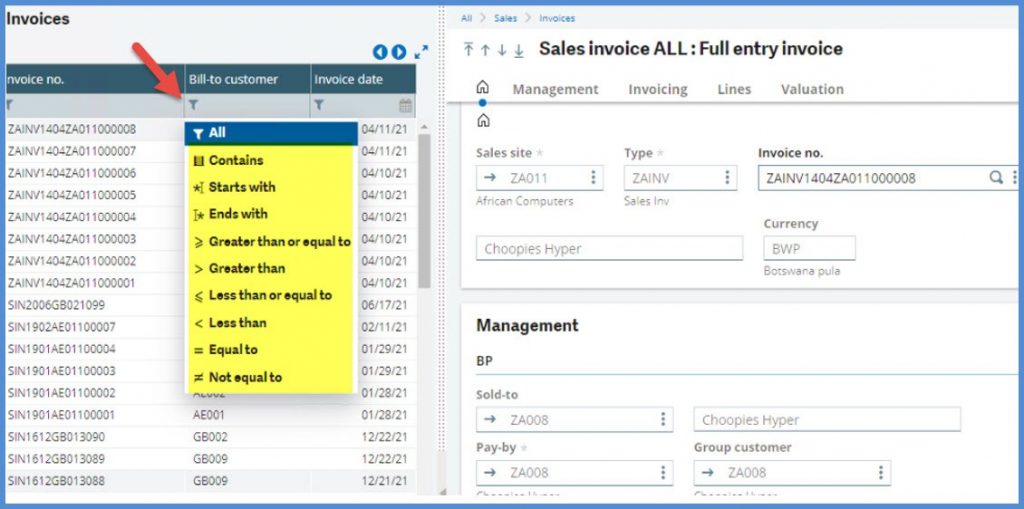
If you only want to see invoices for Bill-to customer NA009, for example, you can select the filter Equal to and enter NA009.
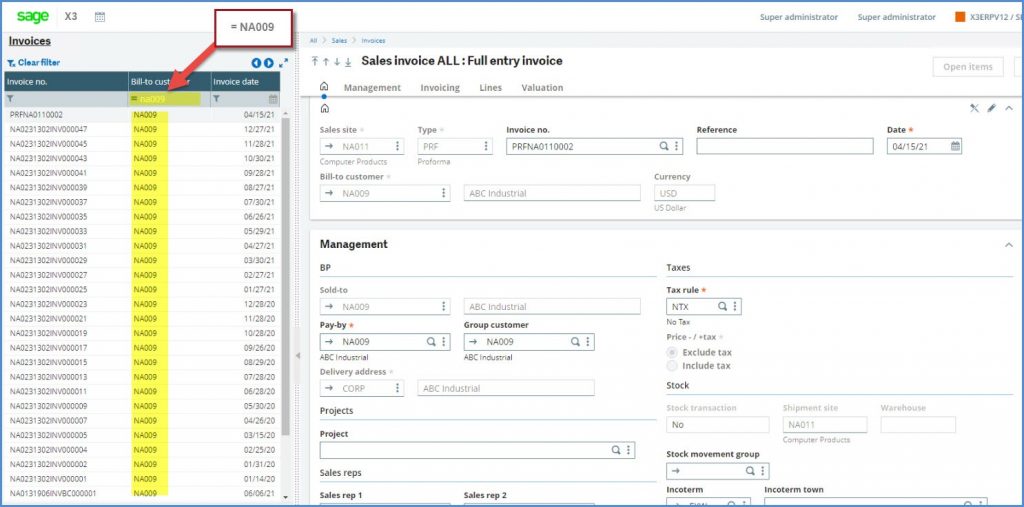
The problem with this solution is that its isn’t permanent and it is limited to visible columns.
Now let’s look at something that we can save. Head to the Right box and expand Selection. From there, click on Advanced selection.
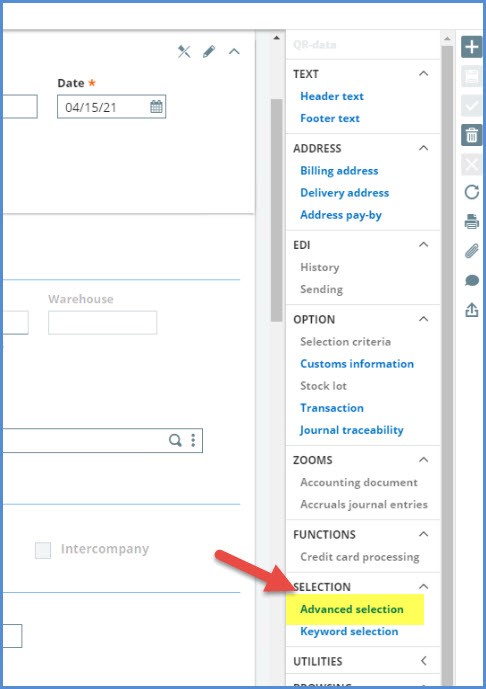
Create the same filter for NA009 Bill-to customer in Advanced selection.
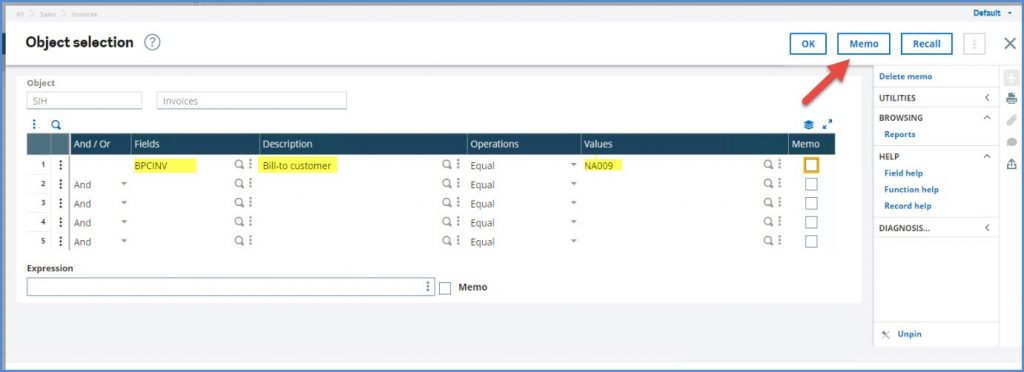
Next to Memo where you can save the filter.
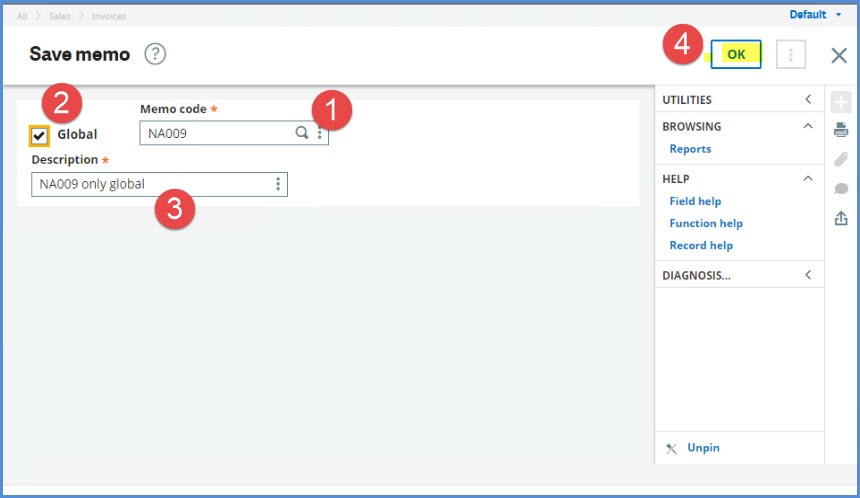
- Memo code: this is the name of the selection criteria that you will save. If you name the Memo code STD, this memo will be loaded every time you open the screen.
- Global: if this is selected, everyone will have access to this Memo code. If not selected, it is your own personal code.
- Description: Brief note that tells you about the Memo code
- Click OK to save the memo
Now, note that under Selection, you have the option NA009.
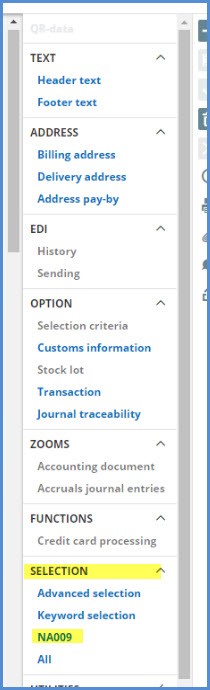
Do you want to show only unposted invoices for NA009? The posted status isn’t one of the visible columns in the Left list. However, you can add an “AND” line to the Object selection and by drilling down can select Field INVSTA with the Value Not posted.
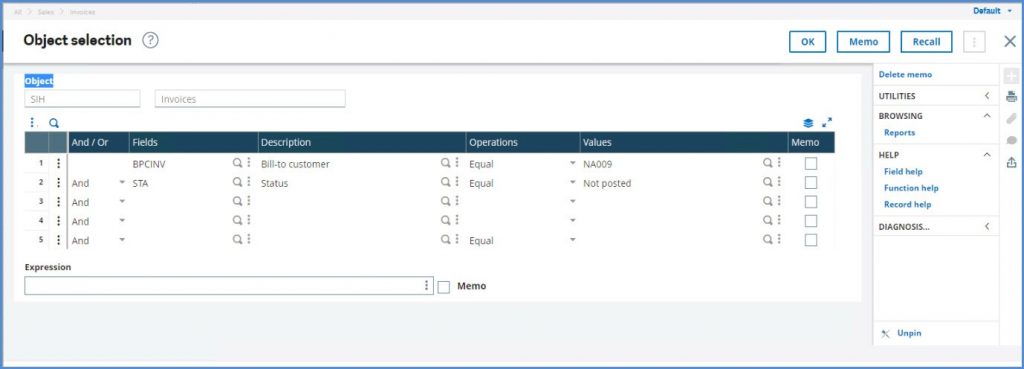
You can create a Memo for this that isn’t Global—is it just usable by you.
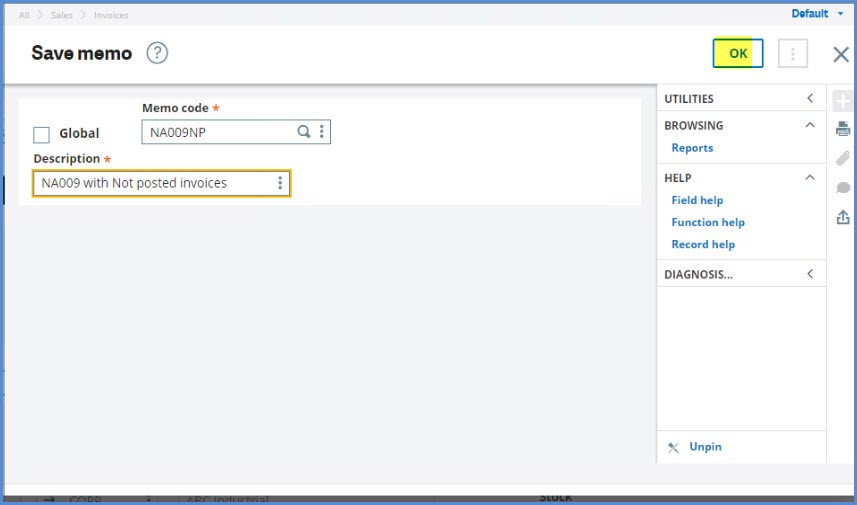
Once you do, you have NA009 with Not posted… in your Selection section.
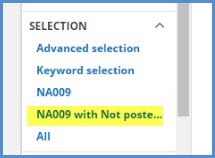
What if you want to see the Not posted status in your Left List? You will need to add it to the Invoices drawer. Go to Development, Script dictionary, Window management. If you aren’t comfortable modifying Windows, please contact your Sage Business Partner for assistance. As with any customization or modification, vet this thoroughly in your test environment before attempting in production.
Select the Window OSIH. Remember don’t select the Windows beginning with “W”. Those are system generated and will be overwritten upon validation. On the Browser tab, go to the Object grid and Jump to the SIH Object.
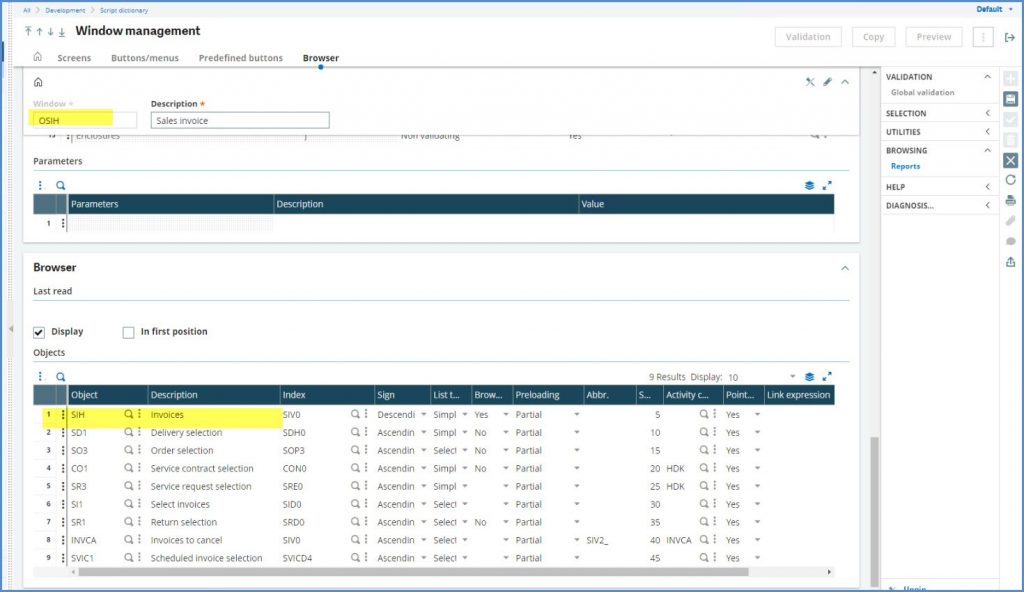
In the Selection screen grid, add Table INVOICEV with Field INVSTA. Click the Save icon and Validation.
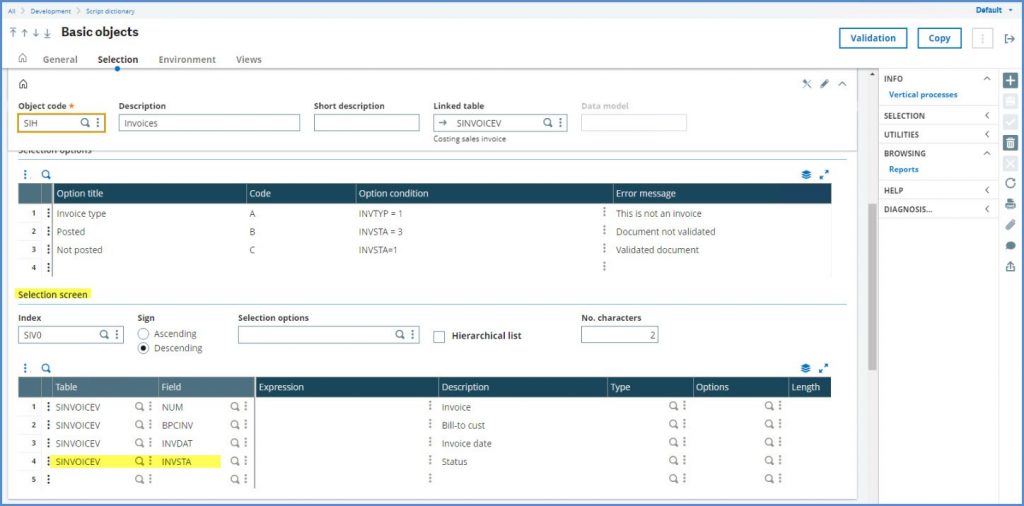
Return to Window management, click the Save icon and Validation.
Go to Sales, Invoices, invoices, expand the Left list and note that the Status column is now visible.
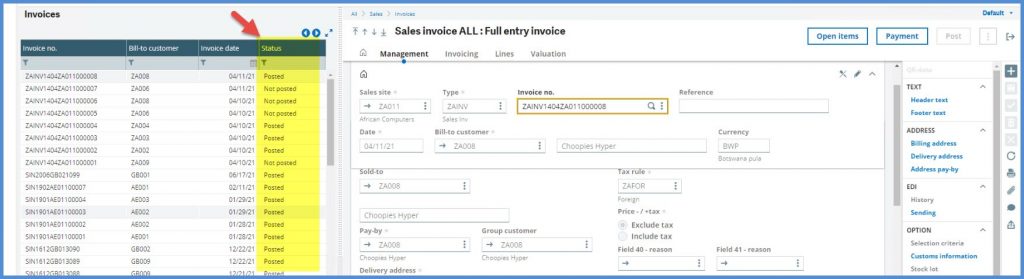
If you click on NA009 with Not posted…, you can verify that the selected invoices for NA009 are Not posted.
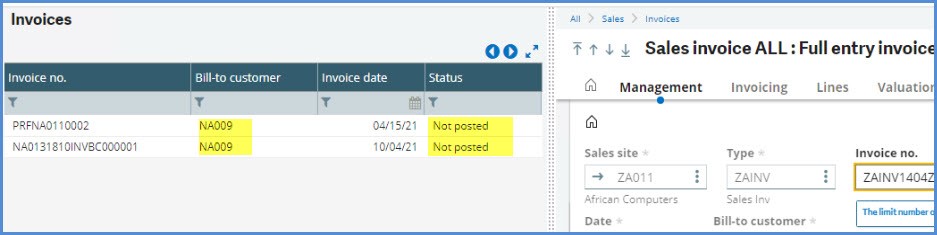
What if you want to see invoices that were created today for NA009? Not those with today’s accounting date, but invoices that were actually created today. On the Expression line of the Object selection, enter CREDAT = Date$. The Expression field is linked to the other grid lines with “AND”.

After clicking OK, you can see the 3 NA009 invoices created today with various accounting dates. If you want invoices created yesterday, enter: CREDAT = Date$ – 1. This is great for spotting keying errors or checking dates on items coming over from a 3rd party system.
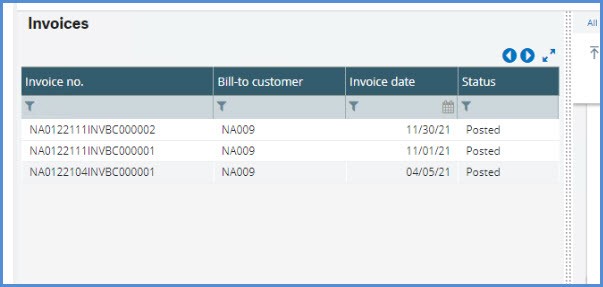
To get rid to the Advanced selections, click Advanced selection. Click Delete Memo on the Object selection screen.
This will bring up your personal Memo to delete (Global is not selected at this point). To delete the Global memo, select Global on the Delete memo screen and you will have a Memo selection screen. Select the Global memo that you want to delete.
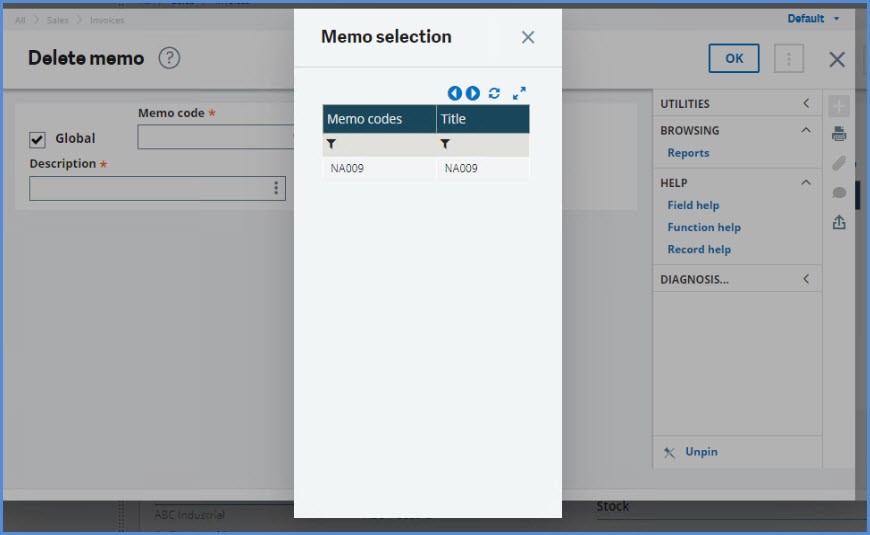
We hope this helps you to slice up the data in your Left list for easier review. If you have any questions, please contact us.



