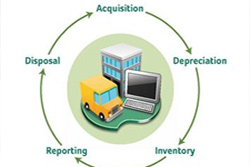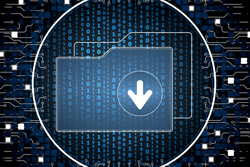I know a lot of you have come to me and asked the benefits of hosting. Hosting allows your company to keep your on-premise Sage 100 solution but maintain and backup your critical applications. Hosting your environment will provide you peace of mind as hosting can provide a stable and secure environment with monitoring support and hourly backup snapshots.
Sage 100 Newsletter – 3rd Quarter 2018
Keeping You Up-To-Date With Information About Sage 100
Sage 100 Paperless Office
By: Brett Zimmerman, Senior Business Analyst/Consultant
It appears there’s still a fair amount of folks not using any of the included Sage 100 Paperless Office functionality. It also appears that many companies are only using a portion of it, possibly due to not necessarily knowing about the other features.
Why Having a Fixed Assets Process is Important?
By: Mary Orefice, Account Manager
Business is running smoothly, no issues seem to be arising, but what you don’t know is that there are potential underlying factors that can severely impact your bottom line. In this article we will explore why having a Fixed Assets solution in place is import and how not having one can truly impact your bottom line.
Sage 100: Do You Have A Backup Strategy?
By: Maureen Bartels, Senior Business Consultant
We’ve all heard the horror stories of good data gone bad. Be proactive and have your backup strategy in place before a disaster strikes your company.
CyberSecurity and Establishing a Cyber SMART Work Environment
By: Net at Work Team
With increasing cyber-attacks and threat of a cybersecurity breach to small and medium sized businesses, the need for education on cybersecurity has never been greater.
Featured Consultant: Christianna (Chris) Dorsey Sage 100 Business Analyst / Consultant
By: Net at Work Team
Chris has been working with Sage 100 (formerly MAS 90/200) for just over 26 years. Her skills include technical support, implementation, report / form writing, as well as training. She is a Sage 100 Certified Trainer, and is certified in Sage 100 Core, Distribution, Manufacturing and the Job Cost modules.
By Brett Zimmerman, Senior Business Analyst / Consultant
Here’s a user-specific setting that’s easy to forget about, ’Implied Decimal Point’: If you find the decimal positioning in Sage 100 isn’t working how you prefer, this setting may just be your answer. Select this checkbox to use an implied decimal point when entering numeric values, so that the system adds the decimal point automatically (e.g. 123 = 1.23). Clear this checkbox if you do not want to use an implied decimal point (e.g. 123 = 123.00). Need assistance? Click here.
- In Sage 100 v2016+ (5.30+), individual users can control this setting via the ‘Change User Settings’ option on the Sage 100 File menu or the User Logon screen – if you have rights in Role Maintenance; otherwise it’s controlled in User Maint (see next bullet).
- For versions earlier than Sage 100 v2016, this setting is only controlled via Library Master > Main > User Maintenance: Preferences tab – typically by a ‘sysadmin’.