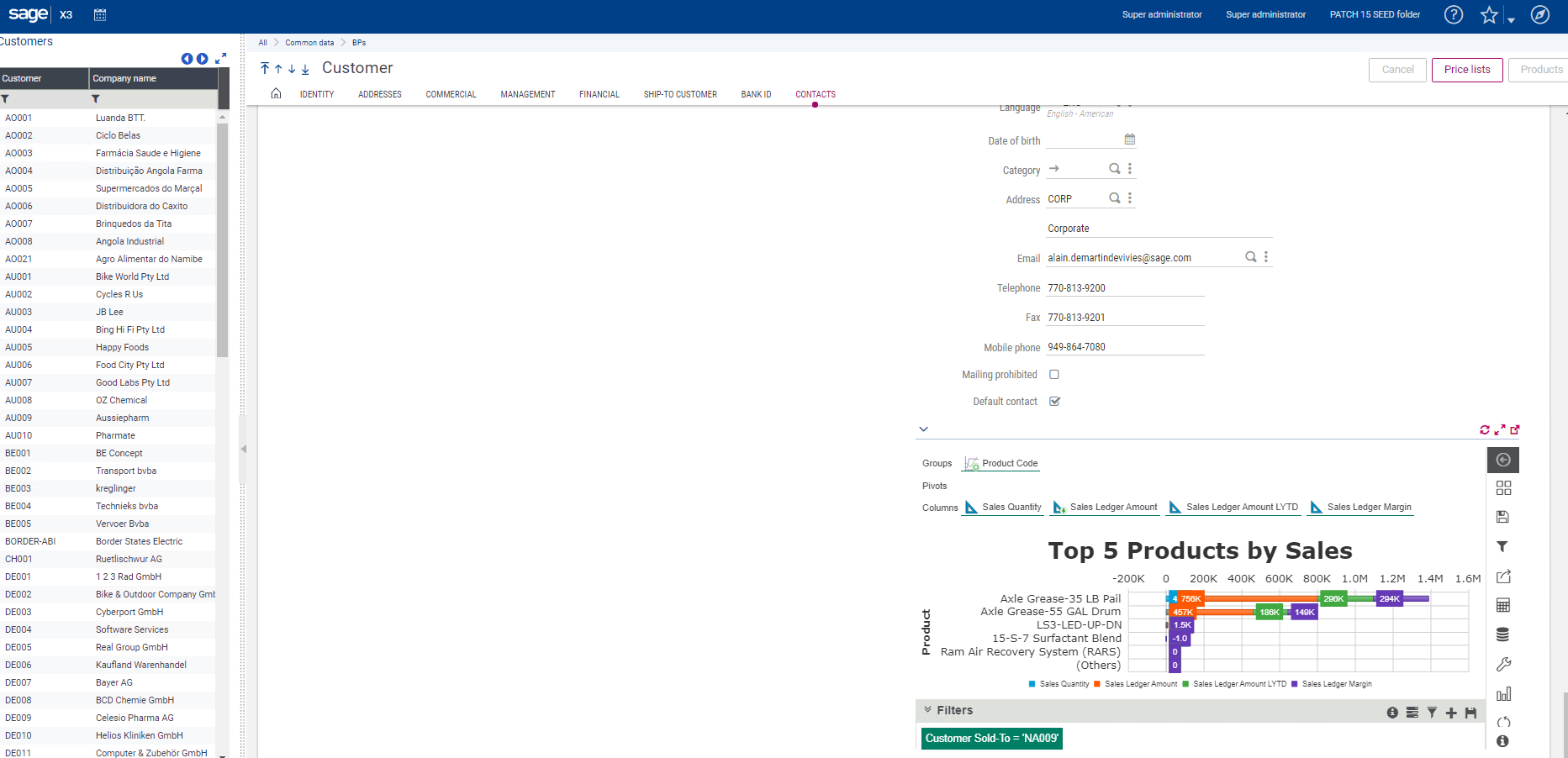Sage X3 Tips: How to Embed a Sage Enterprise Intelligence (SEI) Report/Dashboard Inside Sage X3 v12
In this post we we’ll illustrate how to view a newly created Sage Enterprise Intelligence (SEI) dashboard on a direct landing page inside your Sage X3. Here are the steps to follow:
Steps
1.) Open up the Report/Dashboard that you want to embed in SEI
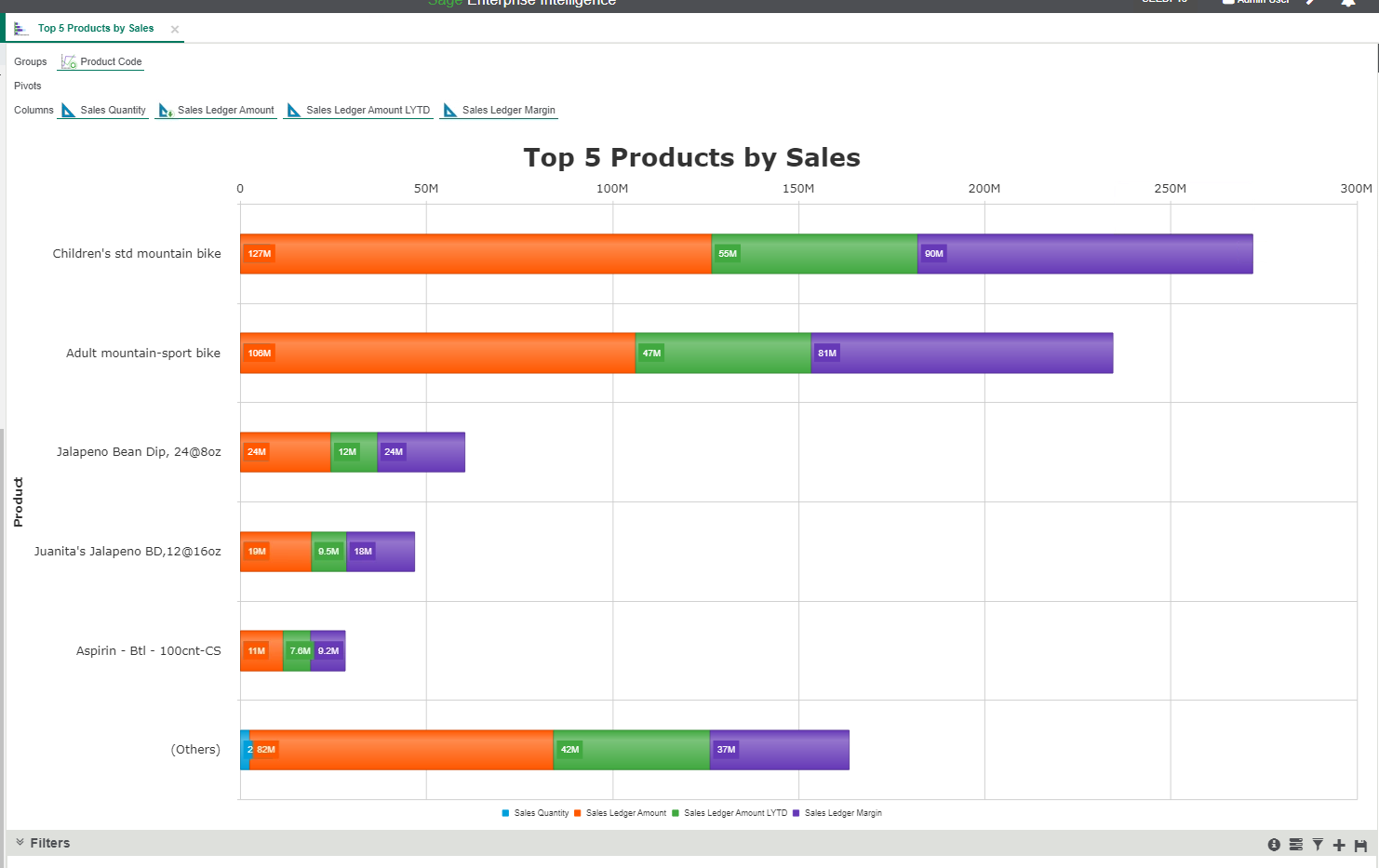
2.) In the right bar panel, Select ‘Sharing’ -> ‘View External Link’
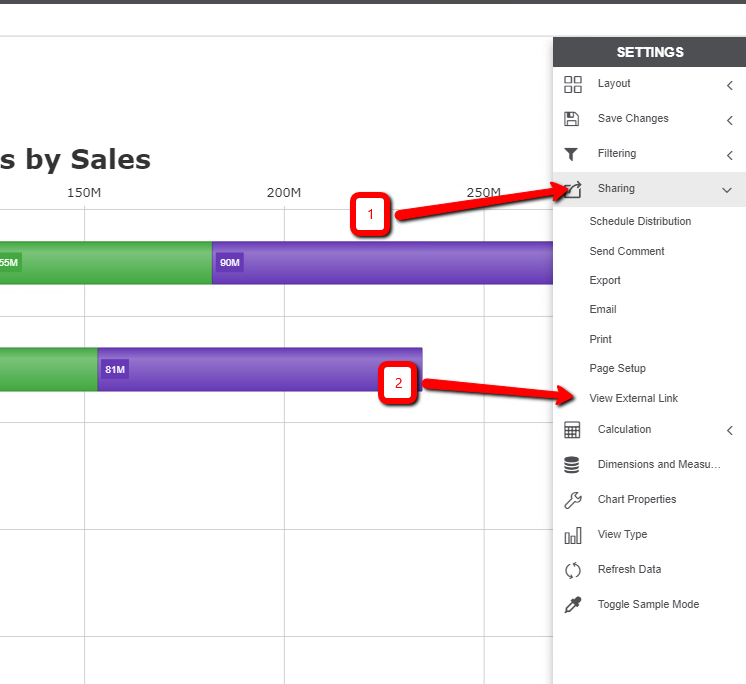
3.) Copy the entire external link:

4.) Go into Sage X3 to create Menu item for this link: Administration -> Authoring -> Pages -> Menu Items
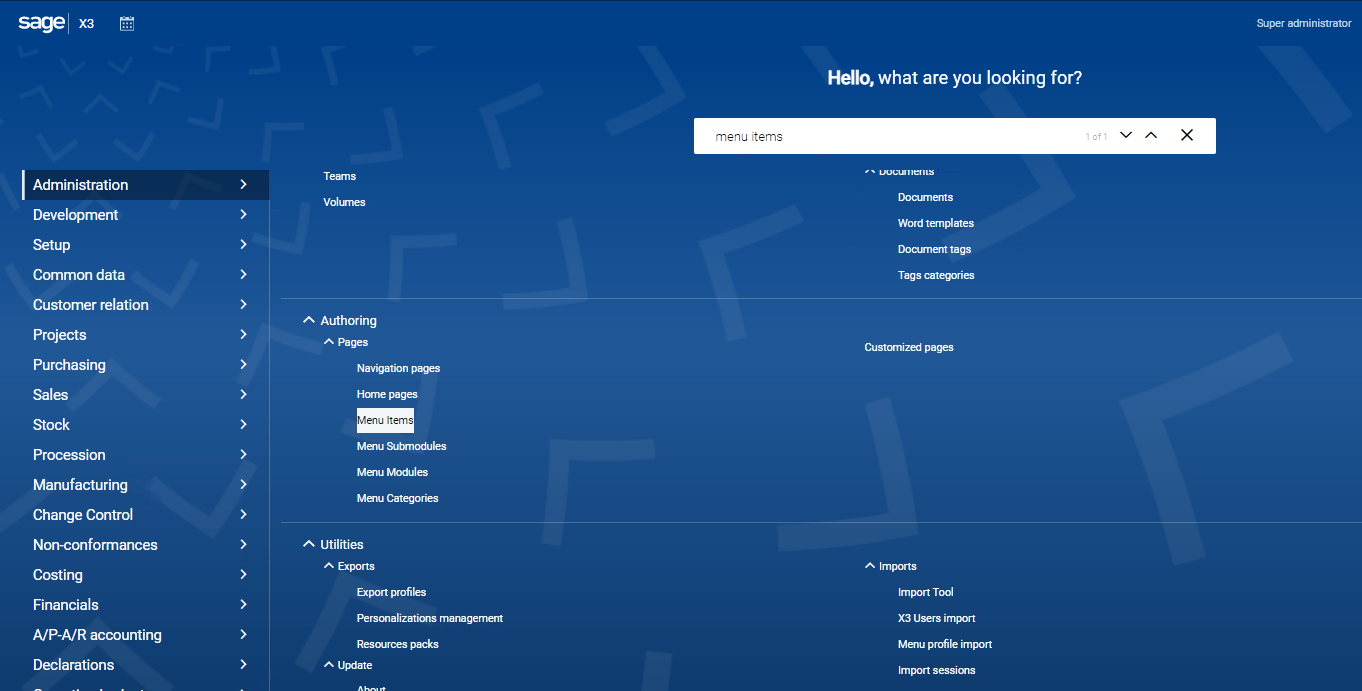
5.) Create New Menu Item:

6.) Enter in the following fields, the one’s with the * are required:
Code: Custom field
Title: Custom field
Link Type: External link
URL: Paste in the external link from step 3
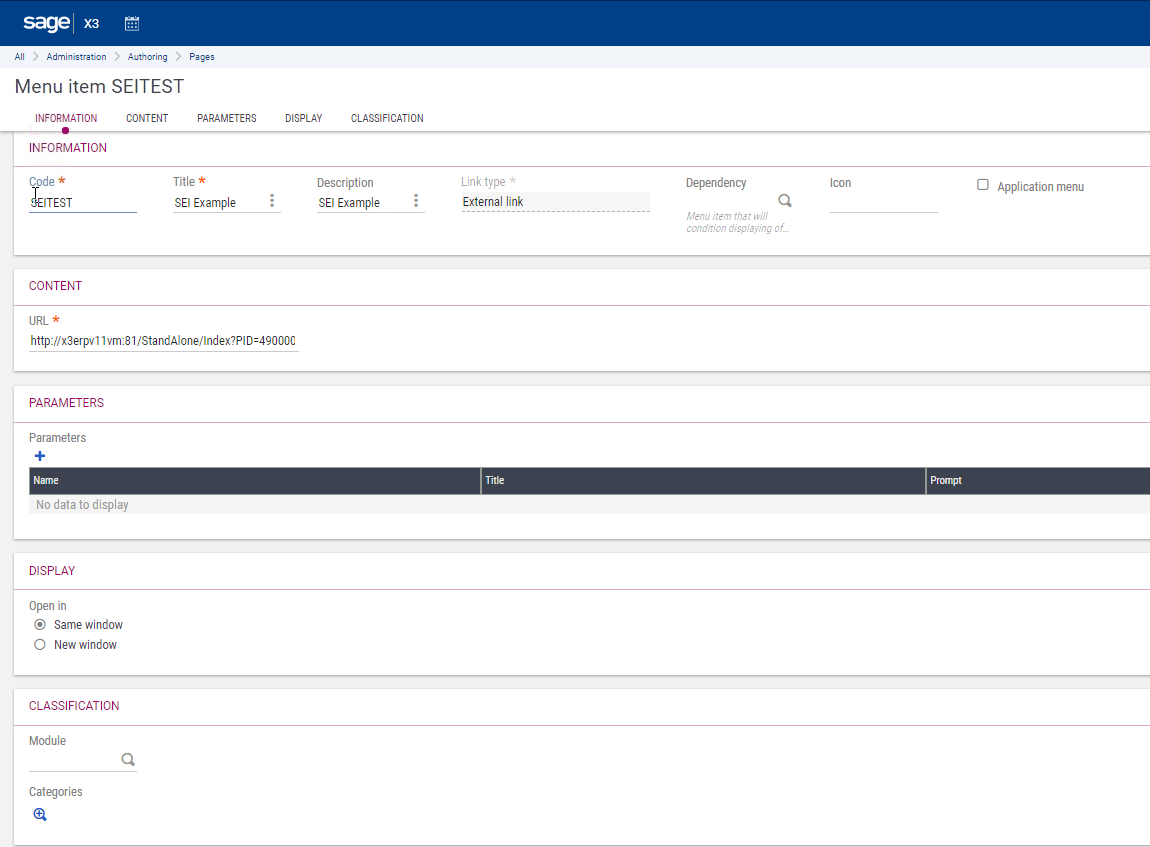
7.) Hit Save in the top right corner
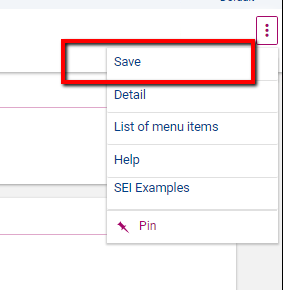
8.) Add the gadget to the landing page using the ‘+’ icon
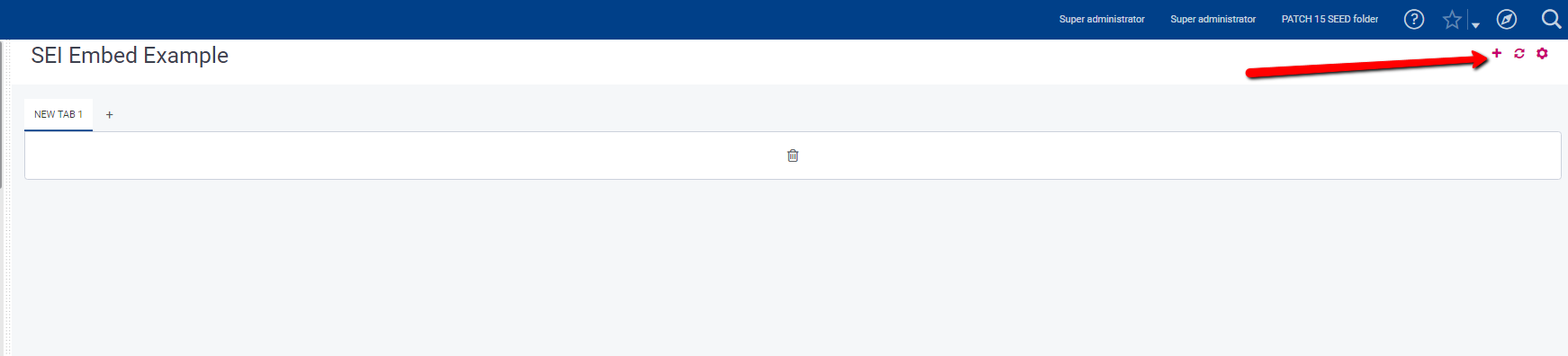
9.) Select Web -> No Module -> No Category -> SEI Example (Use the one that you defined) -> Ok
*You can define categories in the menu item, for better management
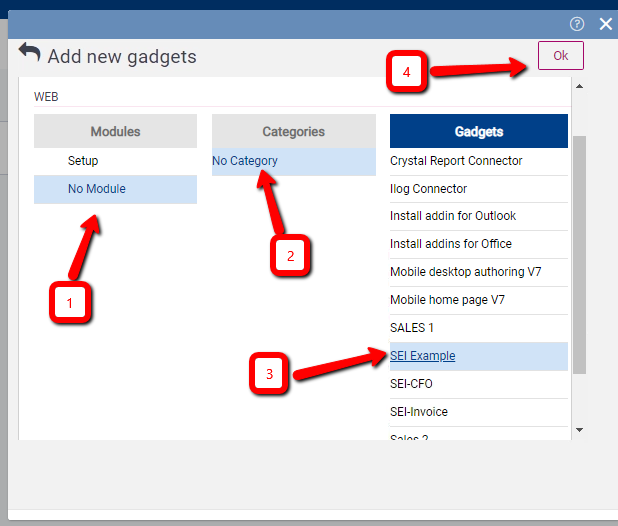
10.) Done
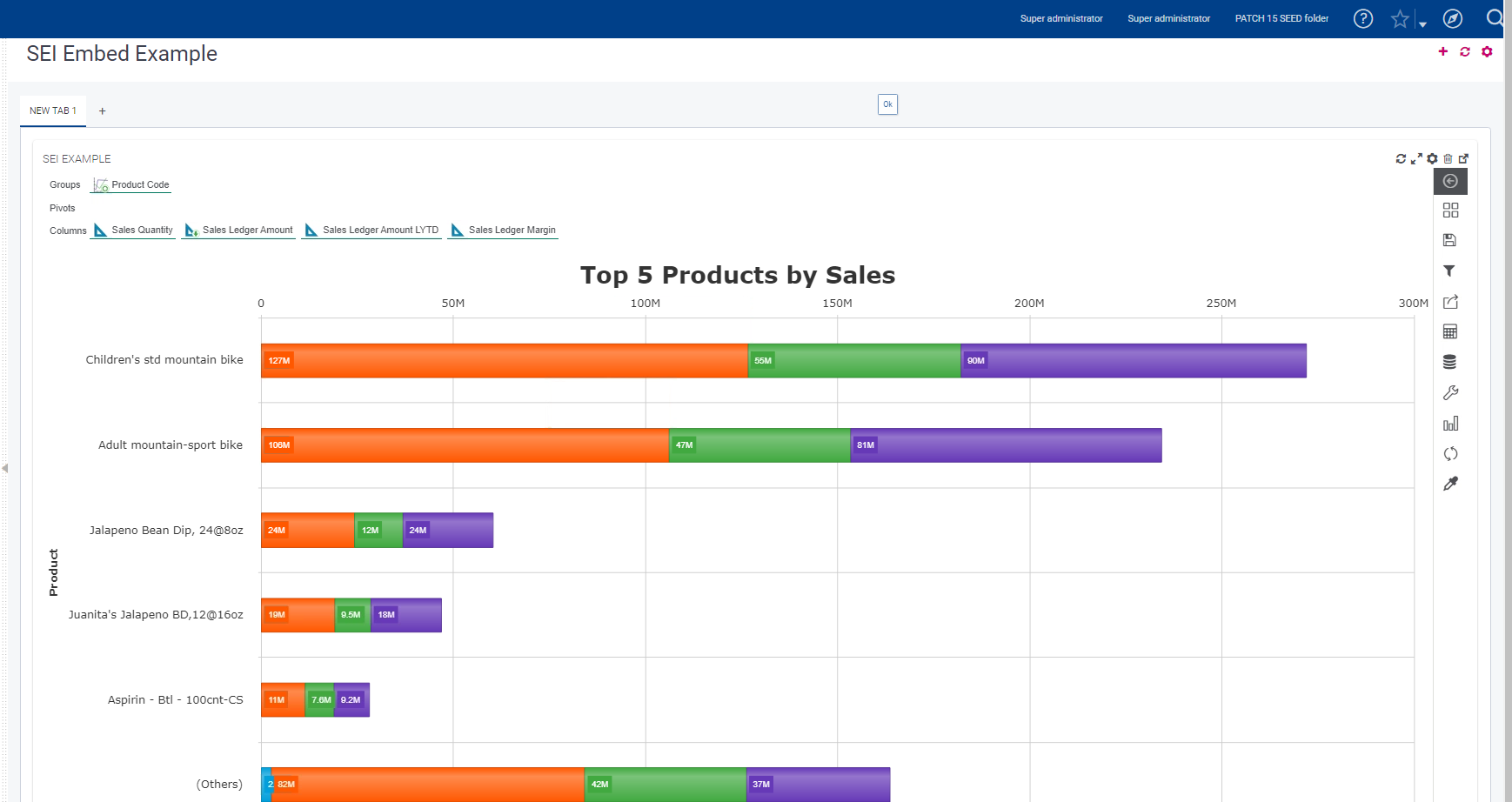
SEI Embedded in Sage X3
Our Sage X3 team has been doing more and more work recently on embedding Sage Enterprise Intelligence widgets inside Sage X3. Some samples that we built for our demo images are shown below. Let us know if this of interest to you and we’ll connect you with our expert.
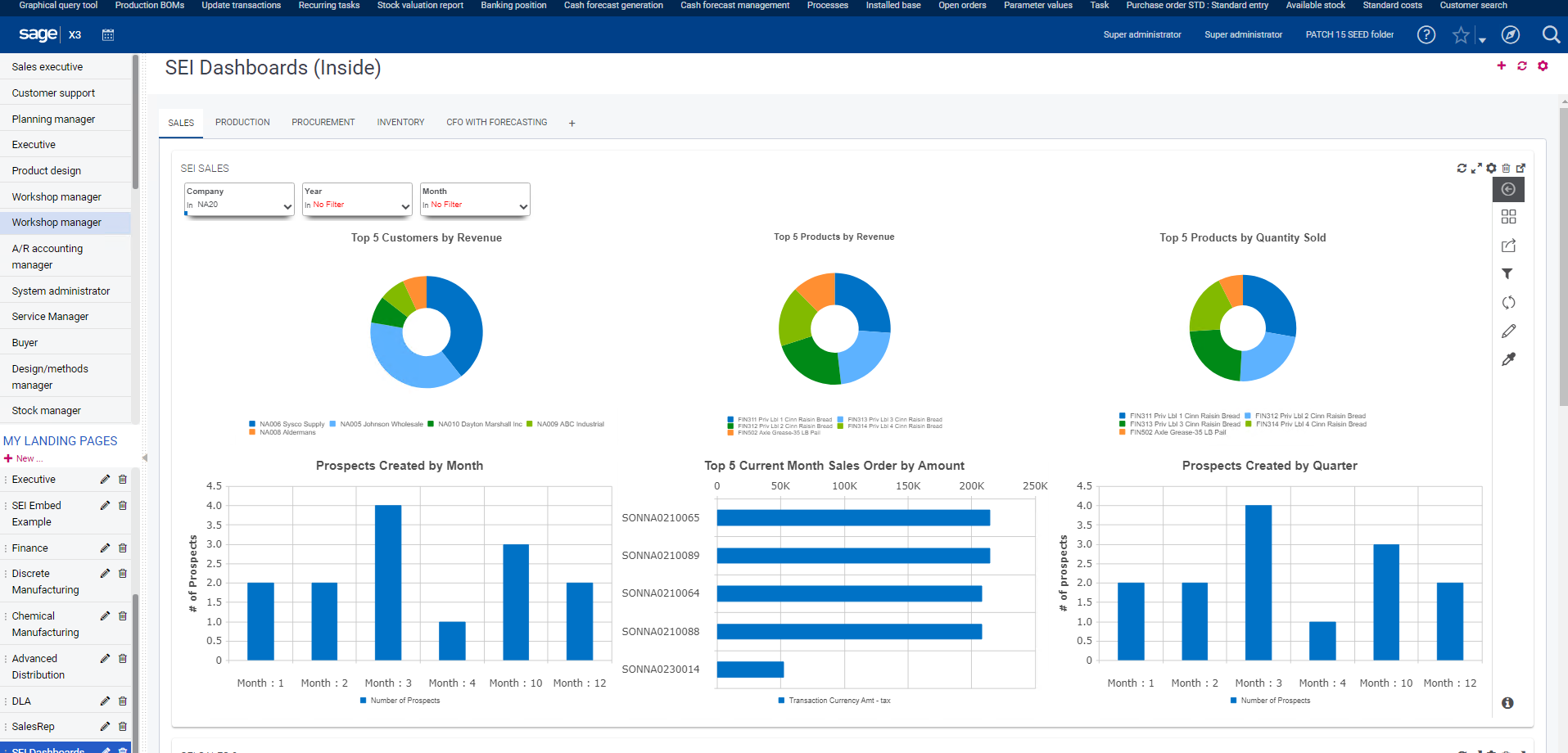
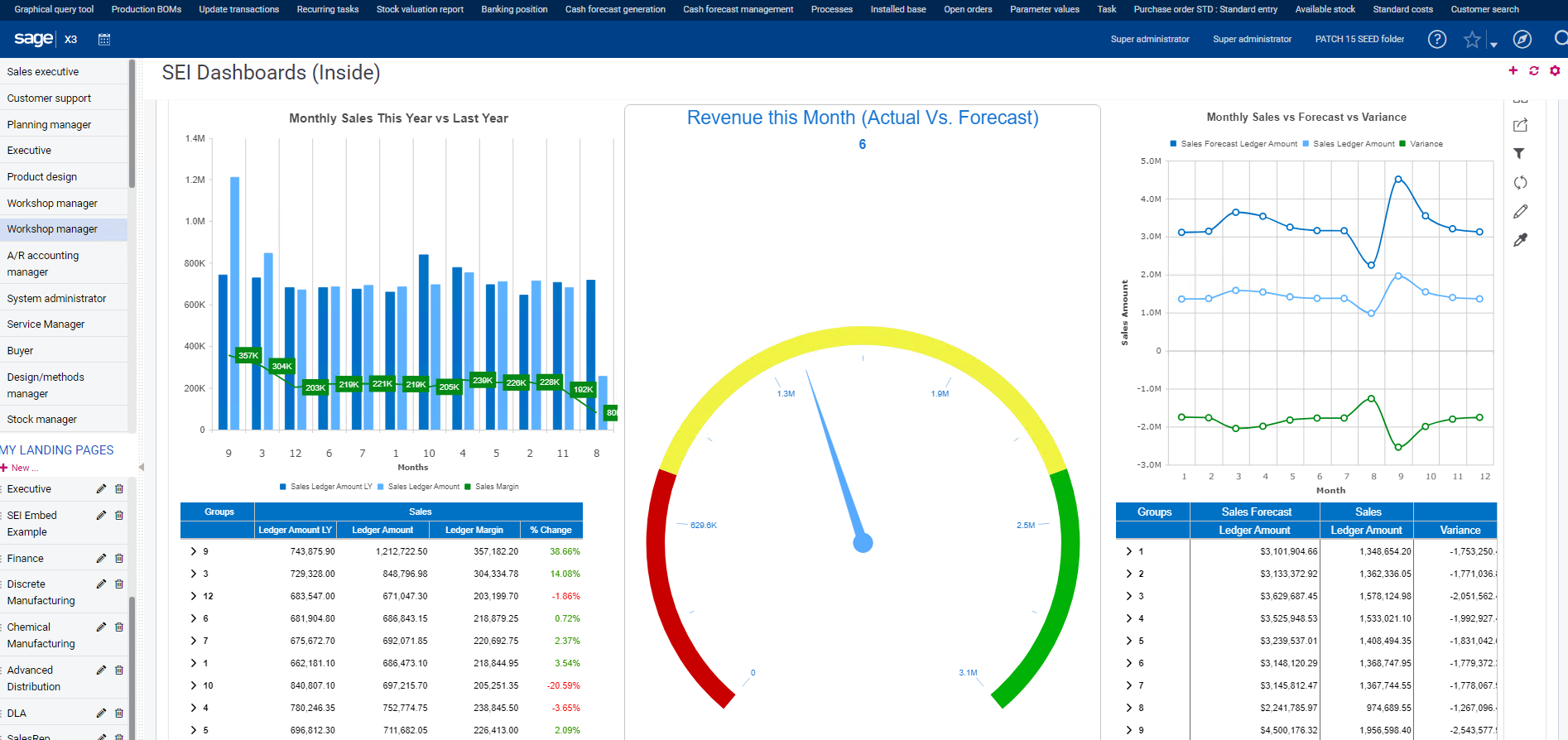
In this example embedded in the customer screen, each widget automatically filters to the customer record for context-sensitive data.