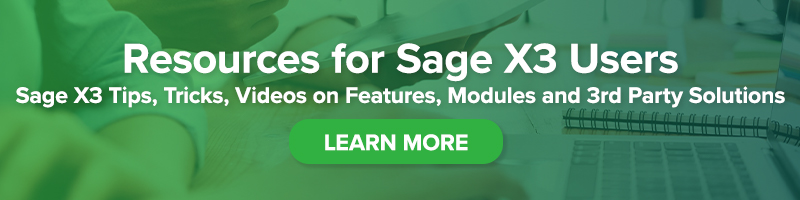Sales Pricing: Managing Fees & Charges with Invoicing Elements
Sales Pricing: Managing Fees & Charges with Invoicing Elements

Sage X3 permits the calculation of sales price information based on several factors including product, customer, quantity purchased and discounts.
In addition to charging the customer for products & services, it is common to levy additional fees affecting the determination of a total invoiced amount. These fees may cover the cost of freight, handling, insurance, or transportation-related surcharges such as fuel. A user may account for these charges with a Sales Invoice Element, and have the system automatically calculate the impact of the fee on the line level or on the value of the total order.
Bookmark Sage Support Resources today!
Below, we will establish a Sales Invoicing Element to cover a 2% fuel surcharge for a Sales Order and observe its flow through to the Sales Order Invoice function & form.
You may define the behavior of the invoicing element in Setup > Sales > Invoicing elements (GESSFI1).
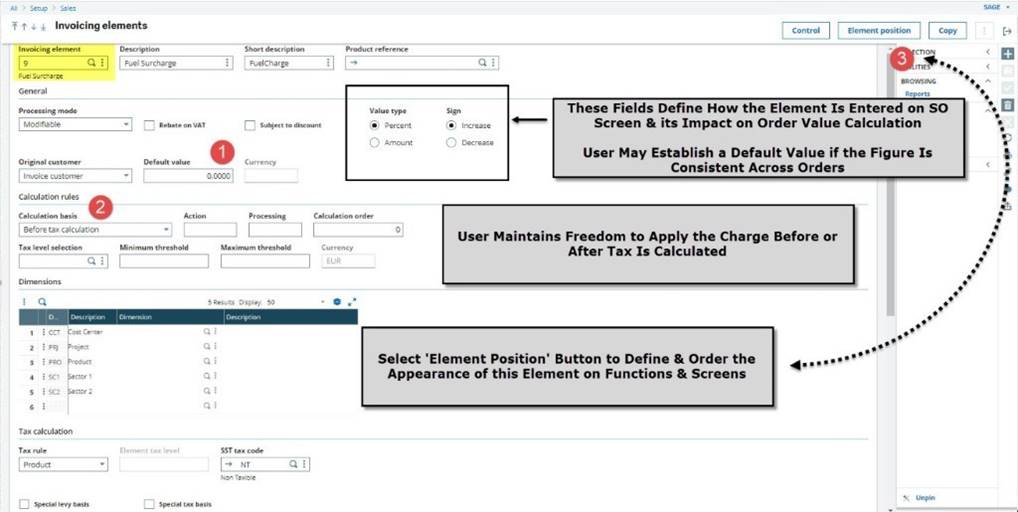
To target where your invoicing element will appear in subsequent entry transactions, select the ‘Element Position’ button:
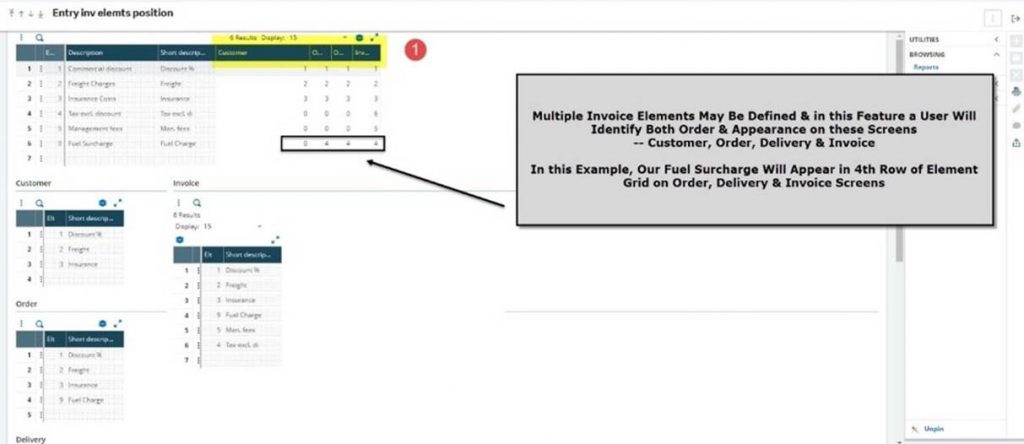
Let us look at the where this value belongs within the Sales order screen. Locate the Invoicing tab, Invoicing elements grid. On SONNA0210104 record, below, shipping from NA021 site for (2) finished good items, our new fuel surcharge (in position 4) now holds % value for the fee.
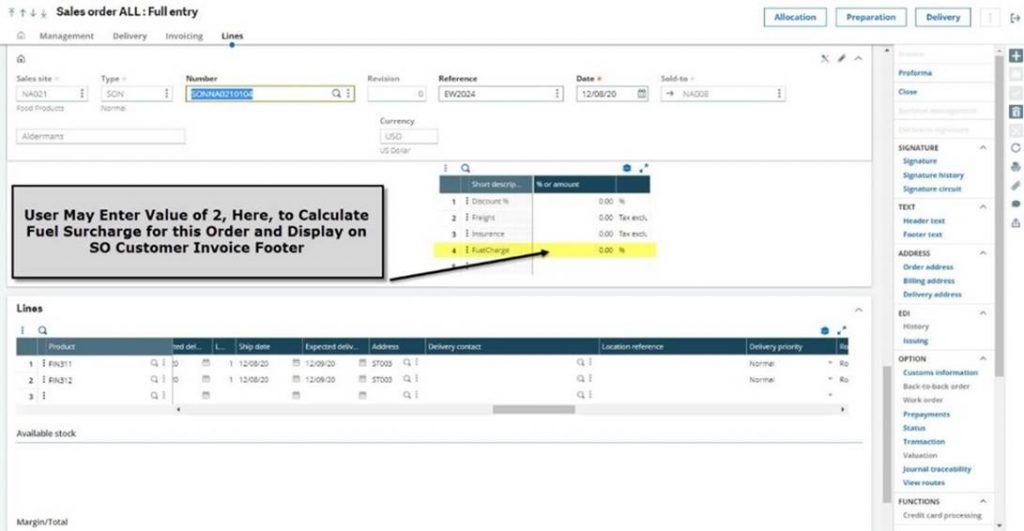
Completing the order fulfillment process, through Delivery & Validation, then generation of a Sales Invoice, we can see the Invoicing element output – Sage X3 calculates the value for the 2% fuel surcharge on the total order value of $171.40 and adds it to our form for presentation to the customer.
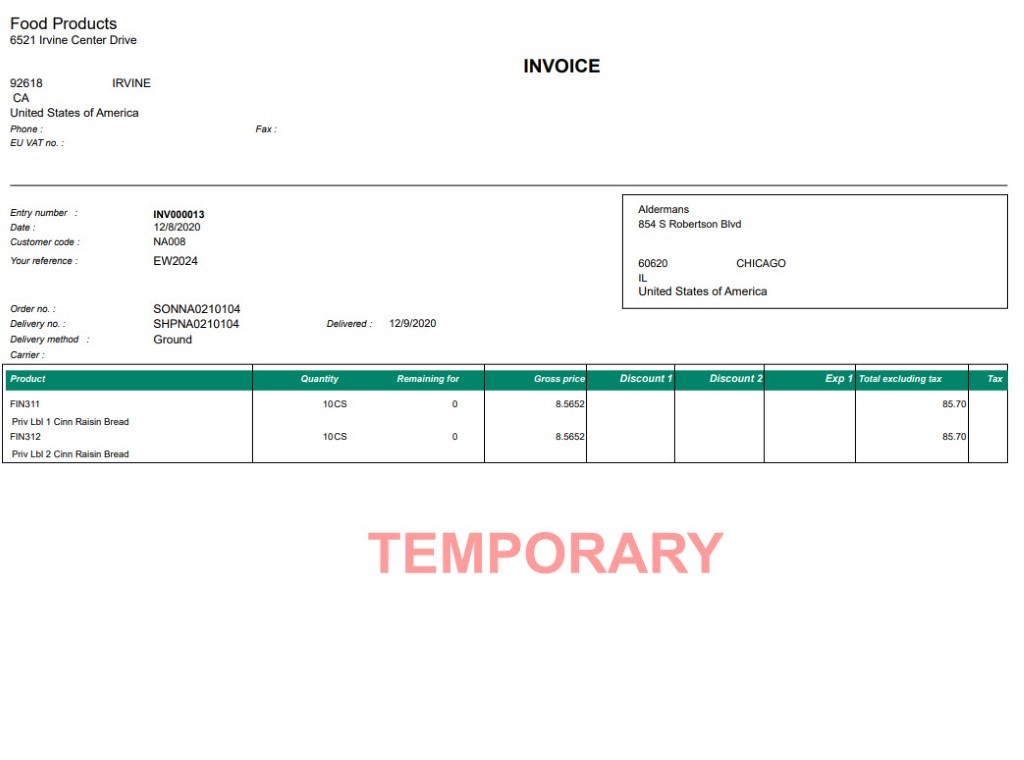
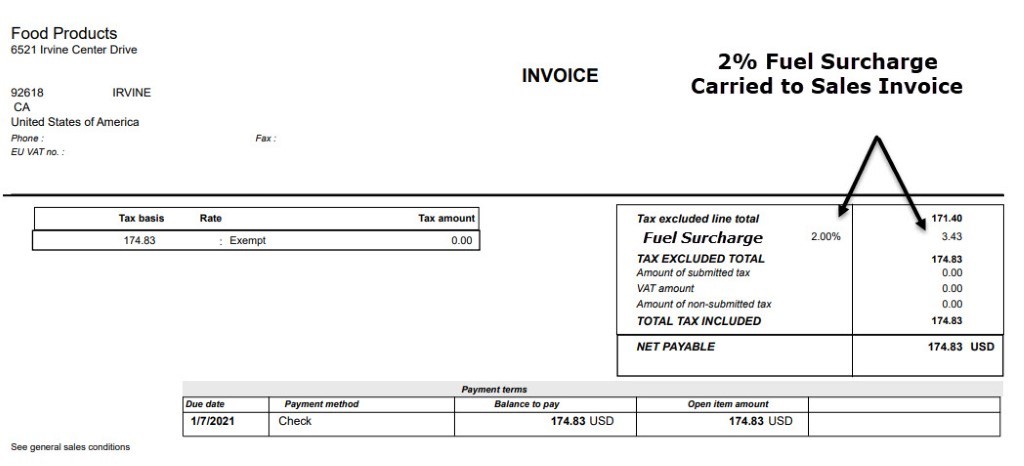
For more information on using Invoicing elements to manage fees and charges on a Sales Invoice, or for any other questions about Sage X3, please contact us.