The Vocabulary Function in Sage X3
Sage X3 is a multi-language software. That is, based on user preferences, the screens can be displayed in multiple languages. This ability applies to field labels, their descriptions, and (some) field values. In addition to being displayed in a customer’s preferred language, things like product descriptions, invoices, etc. can also be printed in a customer’s preferred language.
Sometimes, you need to change the translation for a specific language.
One example is the add-on written by the Net at Work Mexican Fiscal Requirements Enhancement (MFRE), which provides the changes necessary to comply with the Mexican tax authority/government from a software and reporting standpoint.
Some of the Spanish terms provided in the financials module don’t apply in Mexico.
Therefore, it is necessary to apply the functionality described below to change the labels of some of the fields. In another example, a company may be prefer to use the term ‘Items’ instead of ‘Products’. In that scenario, the screen below needs to be adjusted.
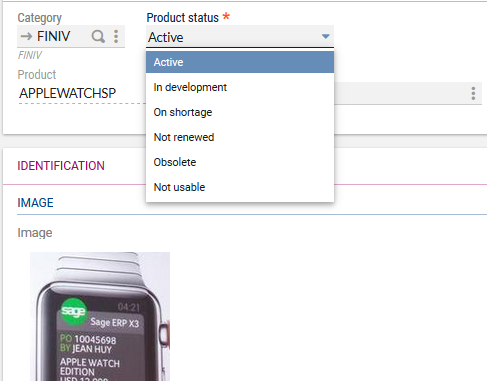
Product –> Item
Product is a label
Obsolete –> Outdated
Obsolete is an element of a local menu 246.
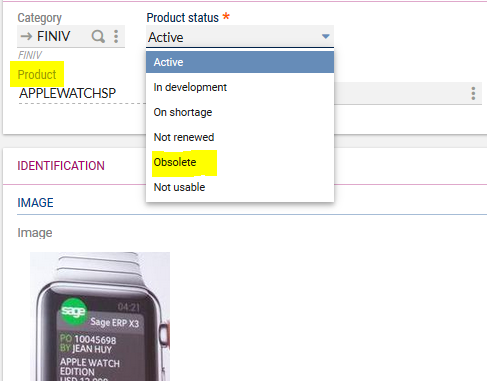
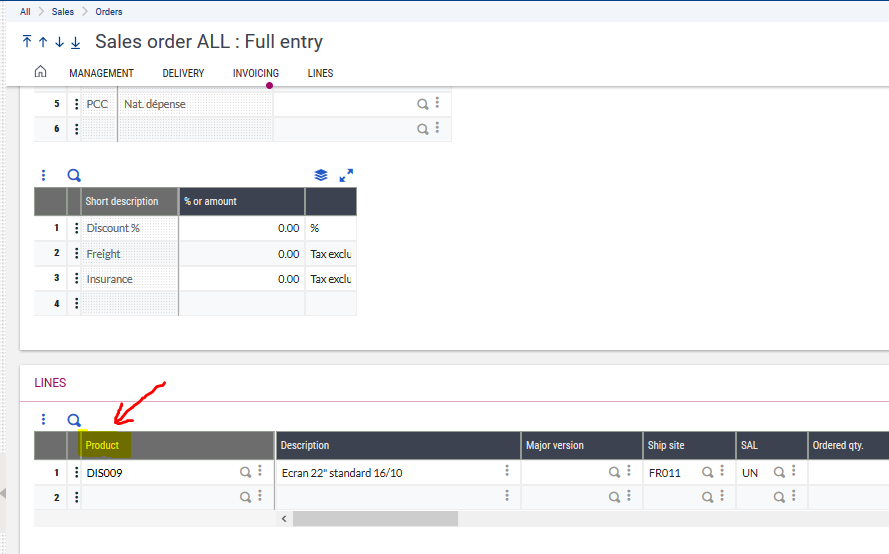
The Vocabulary Function
Using a functionality called Vocabulary, it’s possible to address the text replacements throughout the system.
Instead of having to go to each screen where the word is used, a centralized function can change an entire folder. This saves time and energy and ensures that you don’t forget any instances of the word or phrase that needs changing.
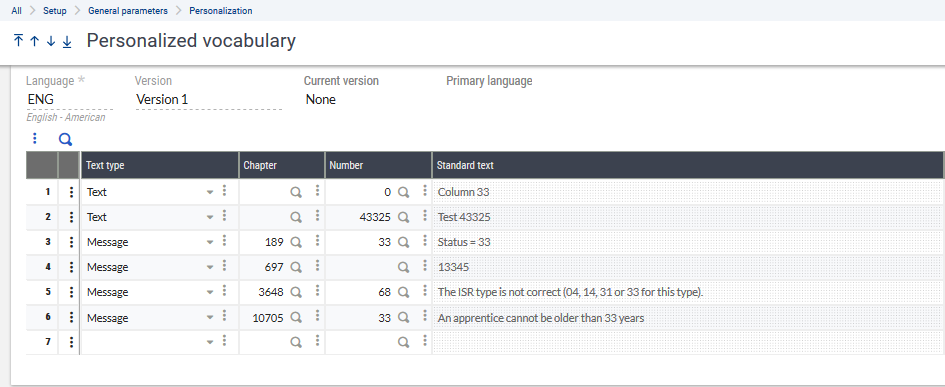
The Vocabulary definition must be validated, which, depending on the words/phrases being replaced, may take a while to complete. In the example above, the word ‘Product’ appears frequently throughout the system, so it will take time for the system to find and replace all occurrences. Of course, that time is negligible in comparison to how long it would take to modify each screen yourself. Just plug in the parameters and let Sage X3 handle the rest.
Note: In some instances, the text or messages may appear multiple times. In essence, when developers create their screens and their related labels, they sometimes create a new value for the same term. All you need to do is identify those duplicates (the search feature in the development function can help with this).
The language used in labels, local menus, and messages can be changed and replaced using the Vocabulary function in Sage X3. For more information about using Sage X3’s multi-lingual capabilities, please contact us.



