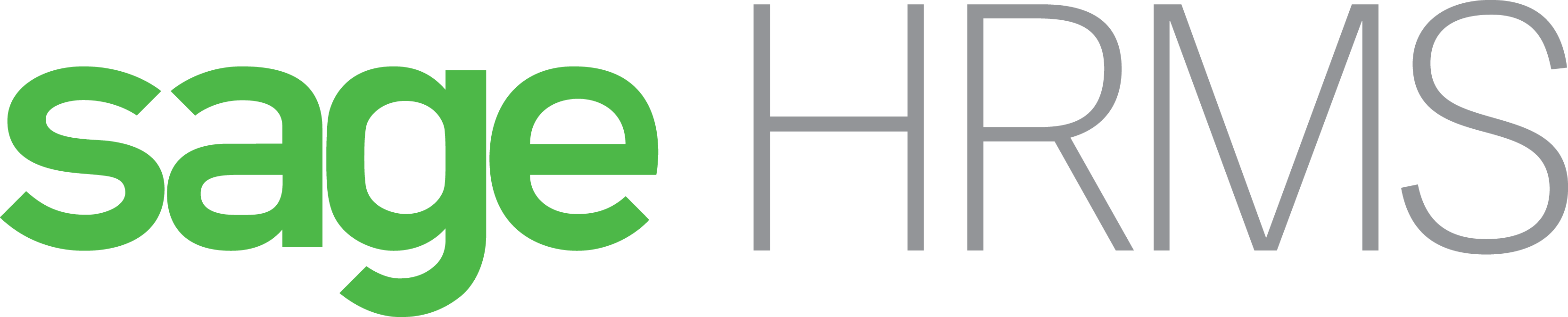
Live Remote Assistance powered by Rescue Assist
Do you need a quick solution to a technical problem? With our live remote-assistance tool, a member of our support team can view your desktop and share control of your mouse and keyboard to get you on your way to a solution.
How to Get Support:
Call our support team and we will talk with you first to determine the nature of the problem. You will find the answers to security questions and system configuration requirements in our FAQ. Contact us to view a demonstration of a screen-sharing session.

How It Works:
Step 1:
Once you are on the phone with a member of our support team, you will be directed back to this page to initiate the screen-sharing session. Complete the fields below, select your support representative from the drop-down menu and click the Click Here button.
Step 2:
You are prompted to download a small virus-free plug-in.
Step 3:
With your permission, your support representative can view your screen and share control of your mouse and keyboard.
Step 4:
You are in full control of your computer at all times. You always have overriding control of your mouse and keyboard, and you can end the screen-sharing session at any time.
We can view your computer’s screen and control your mouse and keyboard for fast problem resolution via the Internet.
Remote Product Training:
We can train temporary help or employees with new responsibilities in quick online sessions.
Remote Product Demonstrations:
We can demonstrate new products or newly added functions via the Internet.



