 How to Set Default Sales Delivery and Sales Invoice Types in Sage X3
How to Set Default Sales Delivery and Sales Invoice Types in Sage X3

For automatic deliveries, meaning deliveries being generated from a Sales Order, simply setup the SDHTYPNOR value parameter as to the desired value (i.e., SDH).
Automatic Delivery
- Open Setup > General parameters > parameter values
- Expand VEN Chapter, and use the action button and click on Details, for SSD group (Shipment management rules)
- Set the parameter SDHTYPNOR (Standard delivery type) to your desired default delivery type
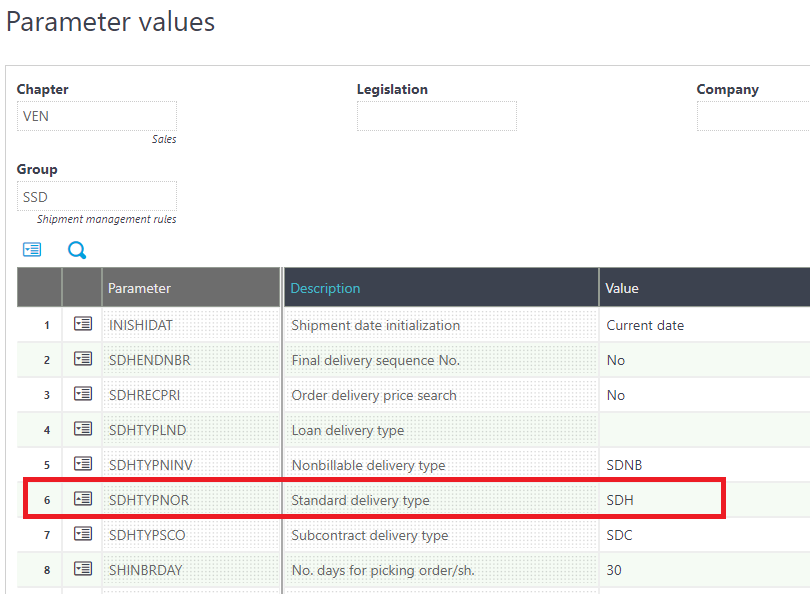
Note: This parameter is used to default the delivery type and it can be set per folder, company, and site.
Manual Delivery
For manual deliveries (deliveries created directly from Sales > Delivery), a screen adjustment is required:
- Navigate to: Development > Script dictionary > Screens
- Open the SDH0 (Invoice management) screen and look for this field: SDHTYP
- Enter *”SDH” as a default value on this field
- Make sure to protect your change with an activity code
- Save and validate screen
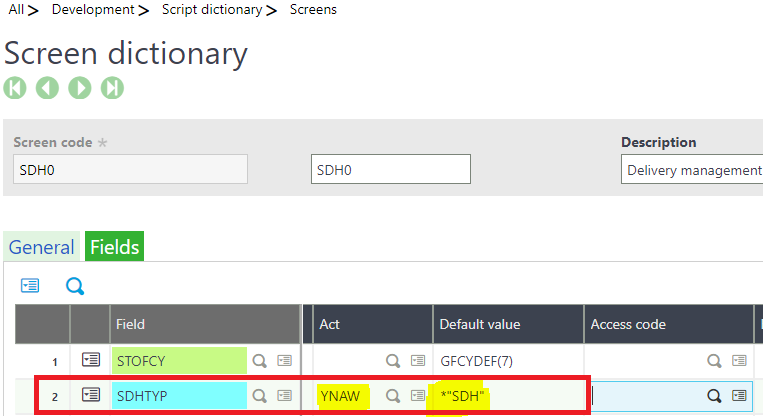
For these changes to take effect, you also need to re-validate your sales delivery entry transaction:
- Navigate to Setup > Sales > Entry transactions > Delivery
- Select your transaction from the left menu and validate
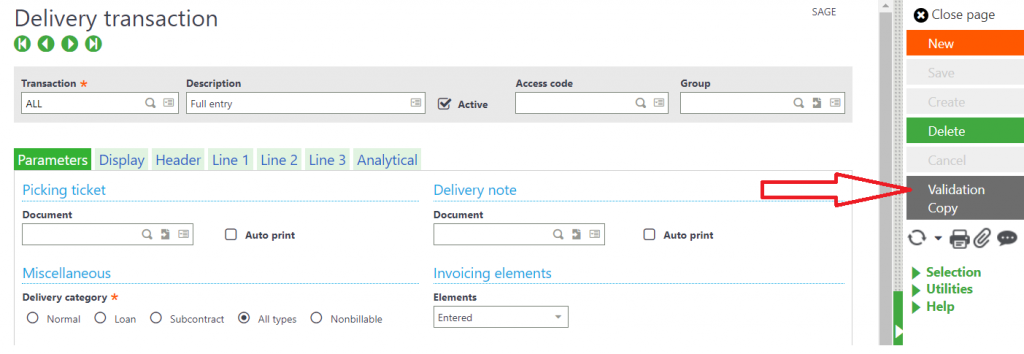
Automatic Invoice
For automatic invoices, meaning invoices being generated from a sales delivery, simply setup the SIVTYP value parameter as to the desired value (i.e., INV).
- Open Setup > General parameters > parameter values
- Expand VEN Chapter, and use the action button and click on Details, for INV group (Invoicing rules)
- Set the parameter SIVTYP to your desired default invoice type
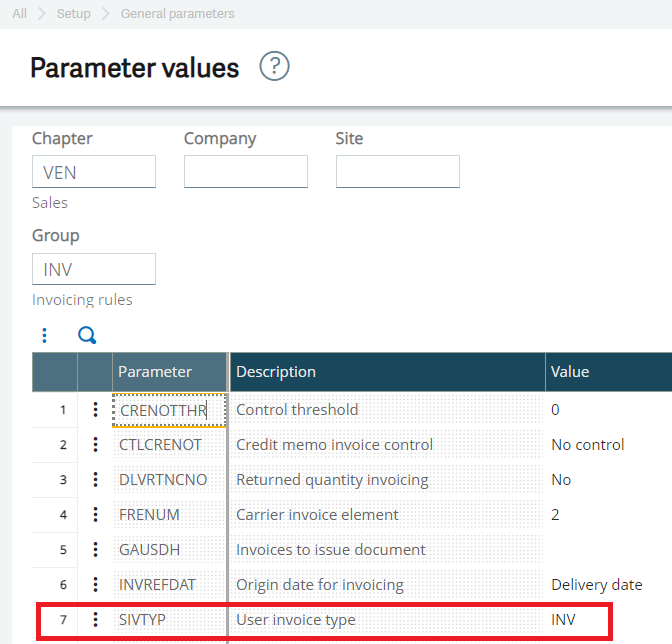
Note: This parameter is used to default the invoice type and it can be set per folder, company and site.
Manual Invoice
For manual invoices, invoices created directly from Sales > Invoices, a screen adjustment is required:
- Navigate to: Development > Script dictionary > Screens
- Open SIH0 (Invoice management) screen and look for this field: SIVTYP
- Enter *”INV” as a default value on this field
- Make sure to protect your change with an activity code
- Save and validate screen
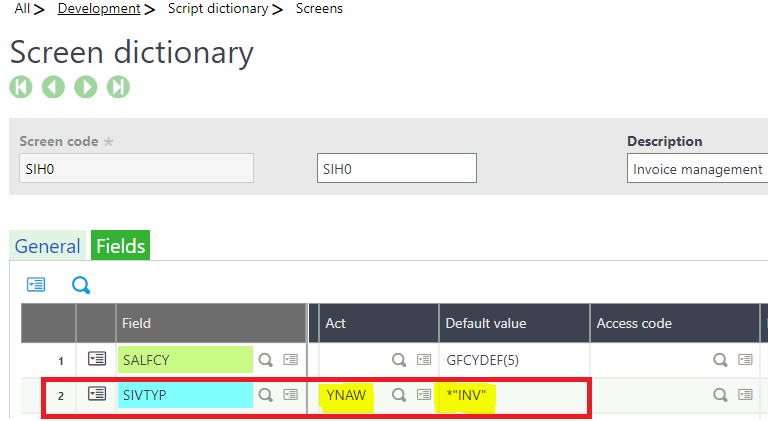
For these changes to take effect, you also need to re-validate your sales invoice entry transaction:
- Navigate to Setup > Sales > Entry transactions > Invoices
- Select your transaction from the left menu and validate
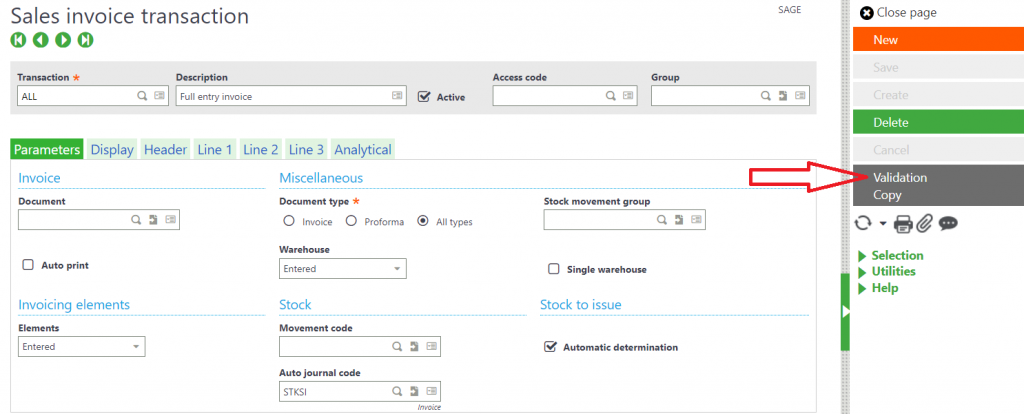
For more information on setting default sales delivery and sales invoice types in Sage X3, please contact us



