How to Set Up Allocation Rules and Pick Sequence in Sage X3
Have your warehouse personnel ever complained about being sent to a bin location while picking an order only to find the location empty? If so, your system probably isn’t set up with proper allocation rules to determine which bin location to search next.
Sage X3 allows you to define up to three location categories to search if your first choice is empty or becomes empty. This blog will help explain how to set up this feature using the allocation rules and locations at the product site level within Sage X3.
Allocation and Issue Rules
Within the allocation rules in Sage X3, you can define a location filter, which will prevent you or the system from allocating products that do not belong to those location categories.
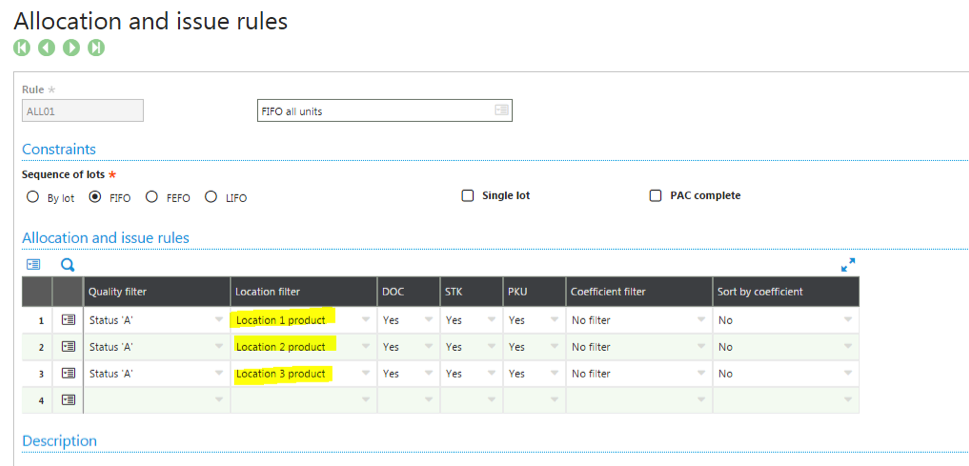
Because of this allocation rule, Sage X3 will look in location 1, then location 2, then location 3 to find items based on a first in first out (FIFO) inventory plan for all items that are in quality filter “A” or “Accepted” status. In addition, you can change the statuses allowed for picking or units of measure (UoM) and even coefficients. (This will be covered in a subsequent blog.)
Product Categories
The setup is incomplete if you do not fill out Location 1, 2, and 3 in the product category for your items in the issue flow tab. This is where you will be able to specify the location categories that you want to use for location 1, 2, and 3.
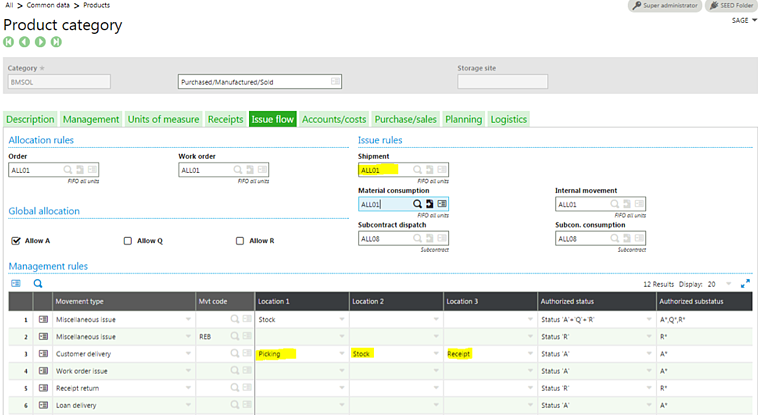
In this particular instance, the system has been set up to look at the Picking location first, the Stock location second, and the Receipt location third.
These location category names are defined in local menu #2713. You can change these names or add other categories to suit your needs, but only the location categories defined in the logistics tab of the product category will be available.
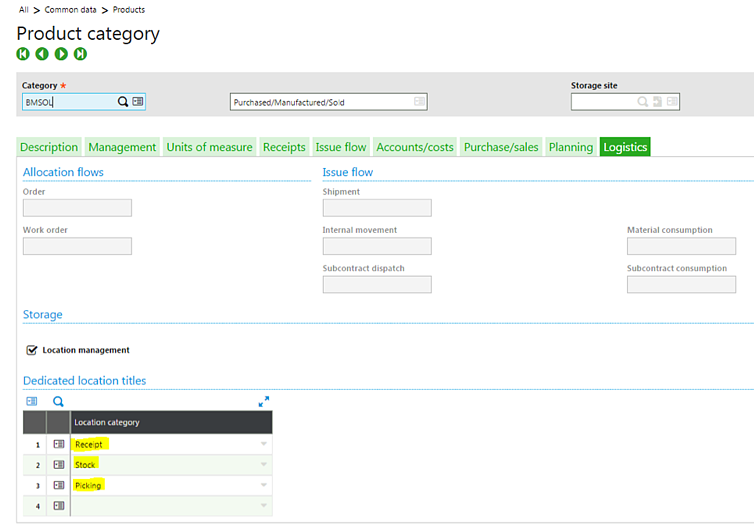
The Product Site Record
Finally, how does that all tie together? In the product site record for the item, of course.
This is where you can specify for each location category, the exact location type and combination, or use wildcards to specify a range of location types or a range of locations.
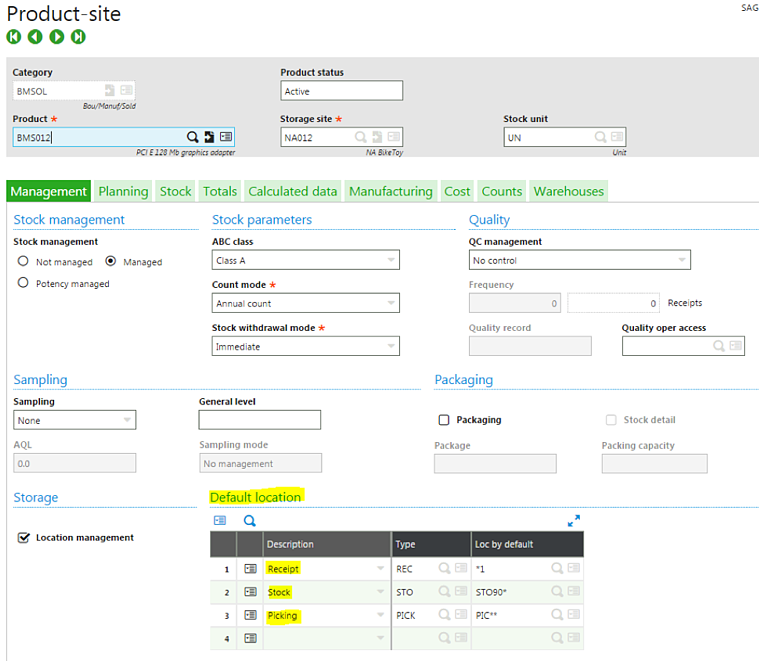
In this scenario, item BMS012 is maintained in different locations in site NA012, and our rules state that we should be picking item BMS012 from the picking location type PICK first in any location that starts with PIC.
If there’s no available inventory in this location, we’ll look into the stock location type STO in any location that starts with STO90. Finally, if we don’t find any available inventory in this location, we will look into the receiving location type REC ending in 1. If there is more than one lot found in any of the locations that were searched, Sage X3 will apply the FIFO rule as previously defined in the allocation rule.
Hopefully, this blog has helped define the steps associated with properly setting up allocation rules. With these allocation rules in place, there will be distinct procedures for your warehouse personnel to follow if they’re sent to a specific bin location that’s empty. If you have any questions about the process of setting up allocation rules, feel free to contact us today.



