Sage 300 Newsletter – November 2016
Keeping You Up-To-Date With Information About Sage 300
Tips and Tricks: Sage 300 Desktop Customization
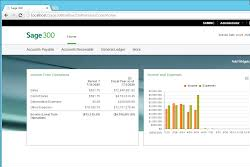 You can add a personal folder to the Sage Desktop. The folder can be setup at the company level that lines up with General Ledger or Accounts Payable.
You can add a personal folder to the Sage Desktop. The folder can be setup at the company level that lines up with General Ledger or Accounts Payable.
To do this you select your Company Name on the left side, and then go to Object -> New -> Folder. Or can Select you company Name on left and the right mouse click on the blank space on the right desktop area and pick New -> folder. In both cases enter a name for you folder eg. “My Folder”
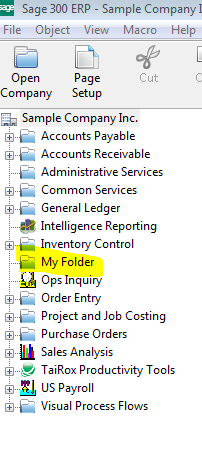
You can also create folders under other folders or modules by highlighting that folder or module and following the same steps.
What can you do with these folders?
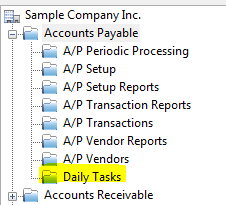
- You can drag any Tasks or report that exists into that folder. It is a drag and drop process. You could bring in Invoice entry Icon or AP Aged payable report. This DOES NOT remove the icon from the original location, it is only a copy.
- You can also add other reports and shortcuts to your desktop of custom folders (these must be within a module or folder, not available at the Company level). By selecting the area you want the short cut, right mouse click and you can now select “New” and have four choices of Folder (as shown above), Macro, report and program. Reports are Crystal reports that are custom done. Enter a title and under the report Tab browse and select the crystal report that you require.
- If you select Program you can make a shortcut to an Excel or Word document (since it needs to launch excel or word program) or a custom .exe program that may be available. You follow the same steps as a report and point to the Excel or Word document that you desire. Just fill in the Command line portion when browsing to a program.
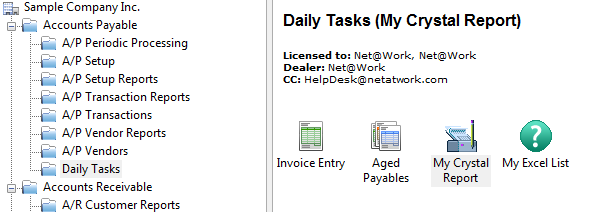
Warning: on some upgrades the system will give you a warning that you do not have a license to use that product. The system is telling you that this is an older version and you must run the new version. You will have to delete the old Icon (like Invoice Entry) and drag in the new updated icon after the upgrade.



