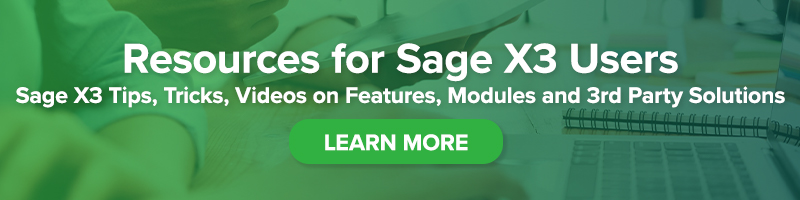How to Reset the Column Order of Grids in Sage X3
How to Reset the Column Order of Grids in Sage X3

Have you ever reordered columns in a grid in Sage X3 and then not been able to revert back to the Sage default order? Or, have you ever changed the order of the columns in the left list and inadvertently changed the size of the frames? In this blog post, we will review the steps to restore the layout of the page back to the Sage default settings.
One of the benefits of Sage X3 is the ability to easily change the page layouts to suit your specific preferences. You can change the order of lists or use the drag and drop feature to switch the order of columns in grids.
As an example, on the Sales Order Window, Lines grid, you can drag Allocated qty. over next to Ship Site, and it will stay there even if you log out and log back in. Clearing the cache doesn’t restore the default settings. Neither does revalidating the entry transaction and screens.

The ability to manipulate the view is a great feature, but what if you don’t want it to stay that way? How do you revert back to the default layout?
Restoring the Sage Default Layout
NOTE: You must be on version 7.1 patch 6 or higher.
1. Navigate to the page layout that has been modified.
2. Using your keyboard, press ESC+W+Z.
3. Click Yes.
Your on-screen layout is now back to the default setting. This should remove any personalization you have on the screen.
For more information about resetting the column of grids in Sage X3, or other how-to tips, please contact us.