 Resolving the “Indefinite Period or Process Prohibited” Message in Sage X3
Resolving the “Indefinite Period or Process Prohibited” Message in Sage X3

When entering a transaction in Sage X3, you may occasionally receive the message “indefinite period or processing prohibited on this date”.
PROBLEM
This error message is displayed when the record allocation date is within an accounting period or stock status that has already been closed.
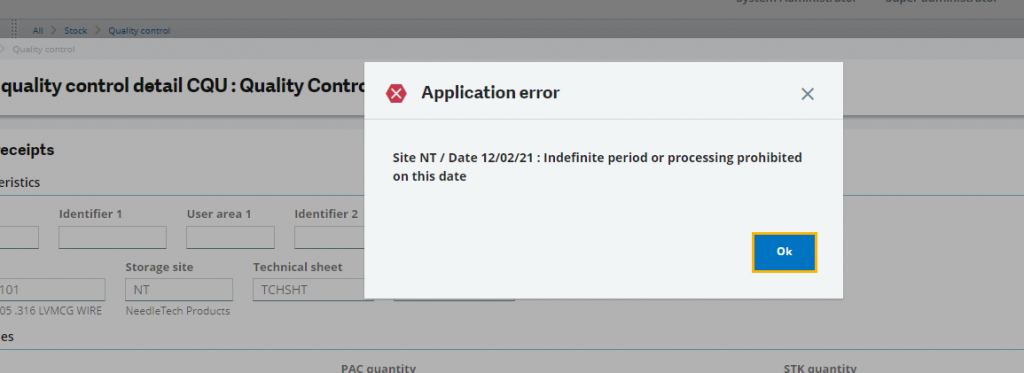
Note: The screenshots in the example are from an NT Quality Control Record but the approach applies to all inventory allocation transactions where this message may appear.
RESOLUTION
If you encounter this error, exit out of the transaction (in this case, the Quality Control Record) and then re-enter.
There are two possible solutions to resolve the error:
Solution Option 1 – if you need to edit a field (see screenshot below)
-
- In a field on the line, access a field that allows entry. In this case, we use the Status field.
- Enter a value. In this case, we have entered value “A” but you should enter whatever Status you are trying to change the stock to.
- Press the TAB key.
- This will automatically update the Allocation date to today’s date.
- Proceed with the transaction as normal, it will now work correctly.
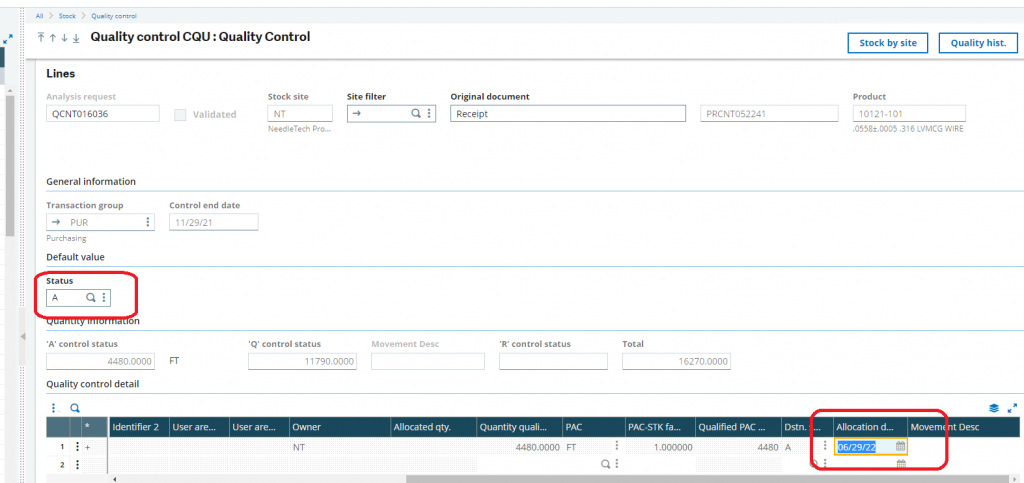
Solution Option 2 – if you do not need to edit a field (see screenshot below)
-
- Double click in in the Allocation date field and it will change to today’s date.
- Proceed with the transaction as normal, it will now work correctly.
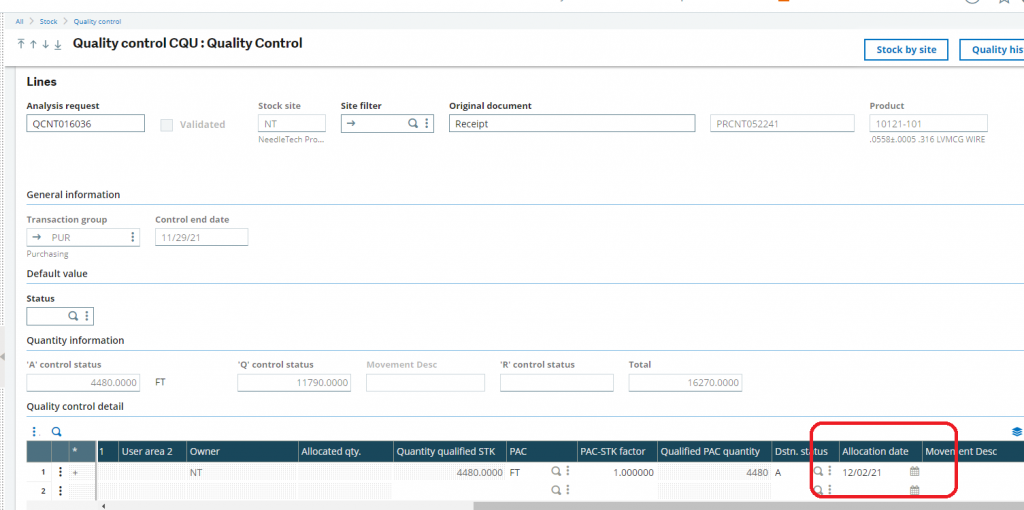
Should you have any additional questions about how to resolve the “indefinite period or process prohibited” message in Sage X3, please contact us.



